We use cookies to make your experience better. To comply with the new e-Privacy directive, we need to ask for your consent to set the cookies.
Product Labels for Magento 2
For Magento 2 store owners, the Magento 2 Product Labels Extension is a solution that changes the appearance of a product. This extension enables automatic or manual tagging depending on the condition, such as discounts, stock availability, or product creation date. You can customize the color, text, shapes, and positions of the labels, which makes it fit the image of your business. With this extension, you are able to boost its visibility, ensure that it is friendly to the users, and thus convert them.
- Create appealing labels with prepared forms.
- Present labels to different customers.
- Use flexible conditions for the label display.
- Modify labels and see the changes with the help of the preview button.
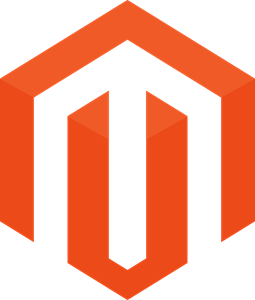
Magento Edition
In e-commerce, attracting the attention of the customer is crucial, and Magento 2 Product Labels serve as an effective tool to accomplish this. Banners are special visual marks, for instance, ‘New’, ‘Sale’, ‘Limited Stock,’ or any other private label connected to a product image. These labels assist the customers in easily locating the products on sale, recently stocked or popular ones hence convenient for the consumers.
Magento 2 Product Labels Extension is an exceptional tool that allows store owners to emphasize the most important characteristics of the products through different labels. Regardless of whether they want to draw attention to discounts, new arrivals, or items no longer in stock, this extension gives products prominence. In terms of branding, it points to the fact that design and rules can be adjusted so that they correspond to the branding of the store in question, which, together with ease of customer orientation and sales increase, falls under the category of strong advantages.
Key Highlights of the Magento 2 Product Labels Extension
1. Seamless Integration with Magento Product Attributes
- This extension works seamlessly with other Magento 2 attributes regarding price, stock status, and the date of creation.
- It is possible to make various labels appear automatically depending on some established rules such as putting “New” for items added recently or putting “Sale” for products on sale.
- This does not require the precious time of the cataloger as it automatically updates all the records to the appropriate standard.
- Automation guarantees that products are updated appropriately with the current labels, particularly during sales and promotions.
2. Highlight Products with Custom Labels
- This feature allows one to make labels that are easier to look at such as ‘New Arrival’, ‘Limited Stock’, or ‘Flash Sale’ so that it brings attention to certain products.
- Promotions can be seen as working in conjunction with labels since they guide customers to items displayed on the shelves and, in turn, invite further inspection.
- These labels are best suited to category pages, product pages, and promotional campaigns; they serve as a visual guide to increase product prominence.
3. Customizable Label Design
- The extension allows users to create custom labeling options with text, color preferences, font styles, and size, enabling the labels to fit the store’s branding.
- You can select from shapes such as circles, rectangles, and badges, or upload images for the organization’s branding.
- CSS selection signifies more extended customization of labels, and other features such as animations or dynamic effects to make the labels attractively captivating.
4. Multiple Label Options
- Group more labels on a single product to elaborate on the given message, for instance, “Sale” and “Few Items In Stock.”
- Using label properties, the administrators are able to prevent overcrowding and adjust the alignment and space between the labels.
- This feature is especially beneficial for products that may have multiple characteristics as it helps to provide clear information without distorting the pattern.
5. Visibility Control
- Set labels to appear on particular pages only, such as the home page, product pages, or category pages to gain the most exposure.
- Hide certain labels for specific suppliers/retailers to offer customers unique experiences based on their categories.
- This helps to ensure that labels are placed exactly where they will be most effective.
6. Promotional Flexibility
- Specify the date ranges for showing labels in cases where this information should be displayed during specific promotion campaigns, for example, during Black Friday or a seasonal sale.
- Dynamic labels that include elements like “save percent” or “price” are more relevant and engaging to the customer than fixed labels.
- Such targeted promotions make it easier for customers to find the offers, resulting in increased interaction and better sales.
Why Should You Use the Product Labels Extension for Magento 2?
1. Increase Visibility for Promotions
First of all, the product labels are particularly useful visual prompts that allow a consumer to focus on items of interest on the shelf. Labels such as ‘Sale’, ‘New Arrival’, or ‘Limited-Time Offer’ enhance the visibility of promotions. By focusing customers on what products should give them more attention, these labels enhance customer traffic and the probability of clicks. They are especially popular during seasonal campaigns or promotional offers, making the products easily noticeable in a catalog.
2. Build Trust and Transparency
These labels such as “Best Seller or Limited Stock” give customers essential information and instill credibility. Such labels make the produce seem timely or popular, thus inspiring the purchase. Likewise, putting up labels like “Out of Stock” helps to manage expectancies and prevent customer disappointment and time wastage by exploring items that are not available. Transparency contributes to the development of a favorable perception of your store among customers and fosters their return visits.
3. Enhance User Experience
They make the task of locating the right product considerably easier for the customer as they help narrow the possibilities down according to customers’ preferences such as cheaper products or special offers. Customers lose time and are less satisfied when they have to go through additional pages to choose from a vast pool of products. The benefits of labels are self-explanatory as they help customers navigate their way to the products that they are interested in and make shopping more enjoyable.
4. Drive Higher Conversion Rates
Through products such as discounts or stock availability, labels play a vital role in causing a purchase. Proper placement of words such as “Sale” or even a vibrant “20% off” badge may prompt customers into making a purchase which elevates the probability of conversion. Labels also influence impulse buying since whenever there is a time-bound promotion, people are forced to purchase those products.
5. Align with Brand Identity
The extension provides users with full control over the label creation process, such as text customization, colors, forms, and positions. It will make it easy for store owners to create labels that will suit their branding needs and be consistent with the website. This alignment makes consumers more familiar with the brands and helps to integrate their shopping experience.
6. Simplify Inventory Management
Automated rules add labels according to price stock status or creation time since such data should be correct. For instance, items that are about to be out of stock can have an “Almost Out of Stock” label. They help minimize errors that may be made by hand in addition to ensuring that the promotions are up to date without having to be updated frequently.
How the Product Labels Extension Works
The Magento 2 Product Labels Extension is a tool that helps store owners add labels to products automatically and easily, allowing them to promote products, new arrivals, or the availability of items in the store. It is a perfect blend of customization and automation, thus making a huge difference to the store administrators as well as to customers. Here’s a detailed step-by-step explanation of how the extension works:
1. Label Configuration in the Admin Panel
- To begin, go to your Magento 2 admin panel and select Stores – Configuration – Mageleven – Product Labels to configure the extension.
- Make use of a simple toggle switch to Enable or disable the module.
- This step helps to activate the extension and make sure that it is prepared for configuring and applying the product label for all storage.
2. Create New Label Rules
- To create the rules for your labels, go to Mageleven > Product Labels > Add New Label Rule.
- Define the following general options:
- Name: The labeling rule should also be given a descriptive name that includes terms like “Winter Sale” or “Limited Time Offer.”
- Status: Allow the decision to make the label rule active or inactive. A set of rules can remain in a passive state while they are not being applied to the data in real-time.
- Priority: Define how the labels that correspond to two or more rules will be attributed if those rules intersect. Lower priority numbers apply if rules exist with the same priority.
- This makes it possible to specify labels so that the appropriate label is shown when there are multiple qualifying conditions.
3. Define Display Conditions
- To complete the implementation of the Labels concept, it is essential to set conditions to specify when and where labels should be used. Common conditions include:
- Is New: When adding new products, they should be accompanied by a “New” label as a default option. This can be based on such factors as the product creation dates or Magento's new from/to date attributes.
- Is on Sale: Use a ‘Sale’ tag for the products of which the price has been reduced by more than a certain value, whether in percentage or amount.
- Stock Status: Use stock status messages, such as ‘Out of Stock’ or ‘Limited Stock’ if inventory is very low to compel action or set customers’ expectations.
- Price Range: Include labels such as “$50 and Under” or “Luxury Item,” for products in the respective categories of prices.
- To ensure that labels are only shown where they are needed to support promotions, inventory, or specific customer segments, Magento has a robust condition builder.
4. Customize Label Design
- Create visually appealing labels by selecting the desired label type:
- Text Labels: Clear and concise, often customization with such phrases as “Save 20%”, and “Exclusive offer.”
- Shape Labels: Various designs are possible, such as circles, stars, or rectangles that would make the labels look more distinct.
- Image Labels: To upload branded images for custom campaigns like holiday promotions or store-wide sales.
- Personalize the label's appearance to align with your store’s theme:
- Text Color and Size: Make these elements correspond with your branding and make the text as easily readable as possible.
- Label Position: Select where to place the label on the picture of the product, for example, in the upper left corner or in the lower right.
- Advanced CSS: If you want to add some unique styling for the animations or the dynamic effects, you can do so to make your labels fabulous.
This approach enables labels to serve both a practical and aesthetic purpose in ensuring the overall layout of your store looks great.
5. Assign Labels to Pages
- Determine the specific pages or sections where labels should be displayed:
- Product Pages: Provide more specific tags for separate items, for example, a discount or the availability of goods.
- Category Listings: Promote seasonal offers or recently added items on the category page to lead customers towards such products.
- This makes it possible for labels to be placed where they will be most useful, enhancing the experience of the customer using the store.
6. Testing and Implementation
- To do this, first test the labels in the store’s frontend before launching the labels and this will help one determine if everything is working as expected.
- Conduct thorough testing, including:
- Label Visibility: Ensure labels are placed in the correct circumstances by checking.
- Alignment and Placement: Make sure labels are placed well between images and the site layout and do not look out of place.
- Responsiveness: Check the label on all the devices used and ensure that they fit the different screen sizes, that is desktop, tablet, and mobile.
- Modify as appropriate in order to fine-tune the look or functionality of the labels.
How to Configure Values in the Product Labels for Magento 2 Extension
Step 1: Enable the Module
- Log in to the Admin Panel: Begin by first accessing your Magento 2 admin panel.
- Navigate to Configuration Settings:
- In the admin panel, click on Stores > Configuration > Mageleven > Product Labels.
- Activate the Module: Switch the module setting to “Enable”. This turns ON the product labels feature available in your store.
Enabling the module means that your store is prepared to show the product labels, which can have an immediate impact on the product’s visibility and customers’ attention.
Step 2: Set Up Label Rules
- Access the Label Rule Section:
- To create a new label rule, the user has to go to Mageleven Tab > Product Labels > Add New Label.
- Define General Settings:
- Name: Provide a suitable name for your rule, like; “Holiday Sale” or “few items left in stock.” This makes it easy for you to deal with a number of rules at once.
- Status: Select whether the rule is active or not. Unlike active rules, inactive rules can be stored for future use.
- Priority: This rule should then be given priority depending on its importance. This means that when it comes to priority, the lower the number (such as 1, 2) the higher the priority. This will ensure that the appropriate label is put when many rules may be applied.
It is also important to set up label rules as this determines how and when labels are put on to ensure promotional consistency throughout the store.
Step 3: Display Settings
- Define Label Positions with CSS Wrapper Classes:
- Determine the CSS wrapper classes for product and category views, which define the positions of labels over the product images. For instance, you can choose to have labels positioned on the top left edge or the bottom right edge.
- Label Alignment and Margins:
- Set the label orientation (vertical or horizontal) in such a way that can properly fit your store’s layout.
- It is recommended to set a margin between multiple labels in order to achieve cleanliness and order.
These display settings allow you to manage how labels fit into the store's design and functionality as well as their appearance.
Step 4: Apply Product Conditions
- Access the Condition Builder:
- When it comes to labeling, Magento also allows you to define when and where it should occur through the condition builder feature. This facilitates promotion targeting, or attribute targeting, respectively.
- Define Triggers for Labels:
- Stock Status: Some of the labels that can be incorporated include ‘Out of Stock’ ‘Low Stock’ or ‘Few Items in Stock. For instance, you can define a “Low Stock” attribute for products with stock quantities below 5.
- Date Range: Display labels in particular seasons of special promotions during the year like a Black Friday sale from November 20 to November 27.
Applying conditions you are labeling automatically by which it remains 100% accurate and there is no need for additional intervention.
Step 5: Test the Configuration
- Preview Label Visibility:
- Take a look at the frontend of your store to ensure that product labels are displayed correctly. Make sure they are also presented under the appropriate conditions.
- Test Label Placement and Alignment:
- Confirm that labels are well placed regarding the product images. Verify that there are no alignment and spacing problems in various pages like the category listing pages and product detail pages.
- Ensure Responsive Design:
- Check how labels look on different devices – desktop, tablet, mobile – so as to make sure that they are responsive.
- Review Functionality:
- Use sample transactions or test cases to determine whether labels change according to fluctuations in stock, prices, or promotion dates.
It helps check if labels work as intended and are consistent with your store’s design and branding, thus giving customers a refined experience.
Use Case of Product Labels Extension
Case Study: Increasing Sales for a Seasonal Clothing Store with Magento 2 Product Labels
A clothing store based on the Magento 2 platform that sells seasonal collections lacked effective promotion tools. Due to the large inventory that was changed often to ensure that it retained a fresh look, the store lost focus of the customers during the peak selling period, winter and summer sales in particular. Furthermore, slow-moving products were also trapped inside the inventory, which lowered profitability. To counter these issues, the store uses the Magento 2 Product Labels Extension, which allows it to leverage sophisticated features that help the store to strategically place promotions, new stock, and products that are almost out of stock.
Implementation of Product Labels
The store utilized the extension’s flexibility to create visually engaging and strategically placed labels:
- Seasonal Campaigns: Seasonal promotions such as “Winter Sale” and “Summer Clearance” were underlined with the help of appropriate captions located below the product pictures. These labels were placed both on the category pages and the product pages so that they popped up most of the time.
- New Arrivals: The new arrivals for each season also had stickers boldly stating their status hence allowing customers to easily spot them as the latest in trends.
- Inventory Management: Items that are almost out of stock include ‘Limited Stock’ or ‘Low Stock’ labels to help increase the demand for the particular brand or product.
These labels also bear the benefit that they were specifically designed to adhere to the store’s branding strategy and look, fulfilling requirements in terms of fonts, colors, and shapes that are likely to appeal to visitors of the website.
Key Results Achieved
30% Increase in Conversion Rates: Labels such as Winter Sale and other similar tags applied strategically help generate the feeling of the necessity to make decisions within the shortest possible time. This was able to increase the overall conversion by 30% during the promotional time.
Higher Customer Engagement: The “New Arrival” labels of category pages were initially placed to draw more attention to the new products and achieved the goal, of increasing the traffic to these pages by 25%. The customers were more eager to interact with the store and its products, especially when there was a change of season.
Better Inventory Management With the help of the “Low Stock” labels, the store ensured that more people would purchase these items before they ran out of stock. This strategy was effective for the store getting rid of any inventory that did not sell very quickly and thus increased stock turnover rates.
Conclusion
In the context of this case study, it is possible to focus on how the Magento 2 Product Labels Extension changed the nature of the store’s promotions. Besides the rebranding of products improved identification, custom labels also served to optimize users’ satisfaction, consequently increasing sales and optimizing inventory. In this case, the store utilized the product labels in a special way in order to solve its problems and therefore increase sales and profitability. In any Magento 2 store, this extension serves as a handy tool to attract customer’s attention and increase the stores’ performance.
Installation
While installing Magento 2 Product Labels for Magento 2 from the zip file there is some information that will be needed. These should include the login credentials to the admin panel and SSH details, which will be useful when installing the extension that will be downloaded from the website.
How to Install the Magento 2 Product Labels Extension via the Zip File
- Unzip the Downloaded File: First, it is necessary to extract the files from the ZIP archive that was downloaded earlier.
- Access Your Server: One has to log into the server of the website through an FTP client for example ‘FileZilla’ or through an SFTP client for example ‘Cyberduck’. Navigate to the specific folder that is supposed to be on the server already.
- Upload the File: Navigate to the app directory which is the base directory of your Magento eCommerce store. To upload the extracted files you must use the “Merge” upload mode. This setting implies that the FTP/SFTP client offers new files for writing without replacing the existing files in the destination.
- Connect via SSH: Open an SSH connection to your server and go to the directory where Magento is installed.
- Execute the Command: The following commands should be copied and pasted into the SSH terminal to install it.
- php bin/magento setup: upgrade - to install the extension;
- php bin/magento setup:di: compile - to compile the code;
- php bin/magento setup:static-content: deploy -f - to deploy static view files.
FAQs
Q: What is the Magento 2 Product Labels Extension, and how does it work?
Ans: The Magento 2 Product Labels Extension enables store owners to use predefined visually appealing labels such as “New,” “Sale,” and “Limited Stock,” among others. It operates by automatically applying and assigning labels depending on certain factors such as stock status, price reductions, or new product dates. Such labels can be made to complement your store’s branding agenda and deployed to the product pages, category pages, and others.
Q: Is it possible to modify the labels according to my store’s branding?
Ans: Yes, the extension provides flexibility in terms of label text, color, shape (circle, rectangle, badge), and size. You can also apply other CSS properties such as complex transitions for the animations or styles of the label.
Q: In what way does the extension aid in better inventory management?
Ans: Labels as Out of stock and in stock should be created and assigned automatically depending on the stok quantity. It also encourages customers to act faster and makes it easier to free up slow-moving stocks, which enhances stock-turn rates.
Q: Is it possible to affect the position of the labels in the store?
Ans: Yes, this extension ensures that visibility is controlled. Depending on what you prefer, you can make labels appear on such pages as the category pages, product pages. It is also possible to limit access to such customers as retail or wholesale buyers.
Q: Is the extension capable of supporting and organizing promotions, and seasonal offers?
Ans: Absolutely. You can specify date ranges to show labels during defined, promotions such as Black Friday or a sale period. By using dynamic labels like "Save {save_percent}%" or "Now {price}", the labels stay relevant to the promotion, making them more engaging and effective.

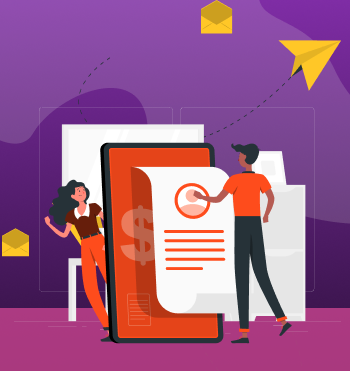



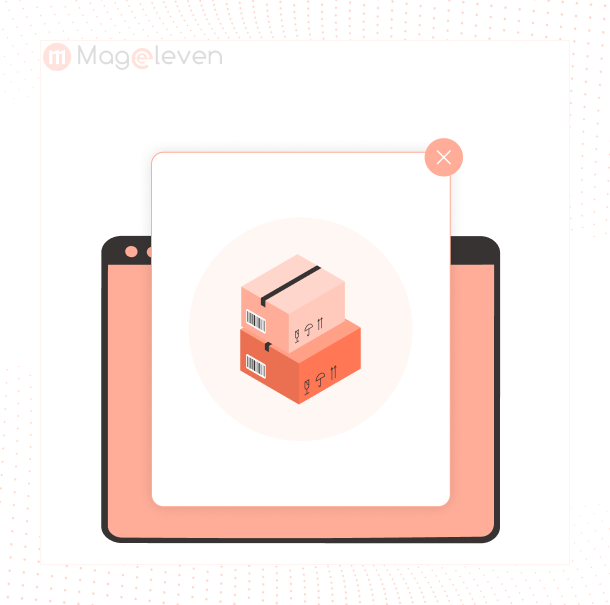
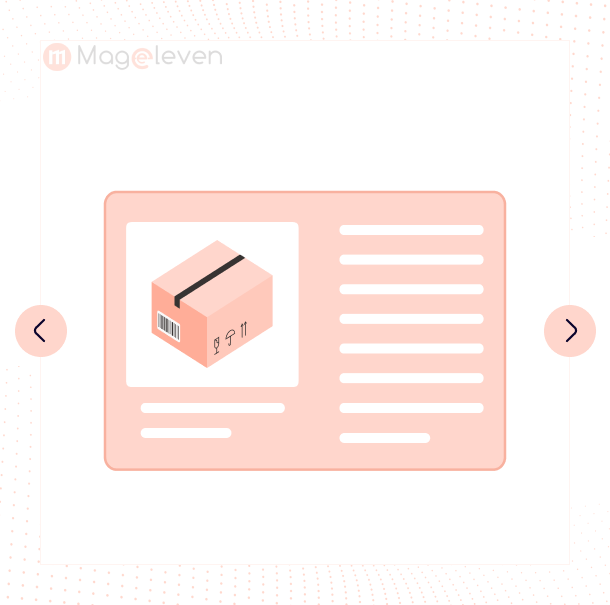


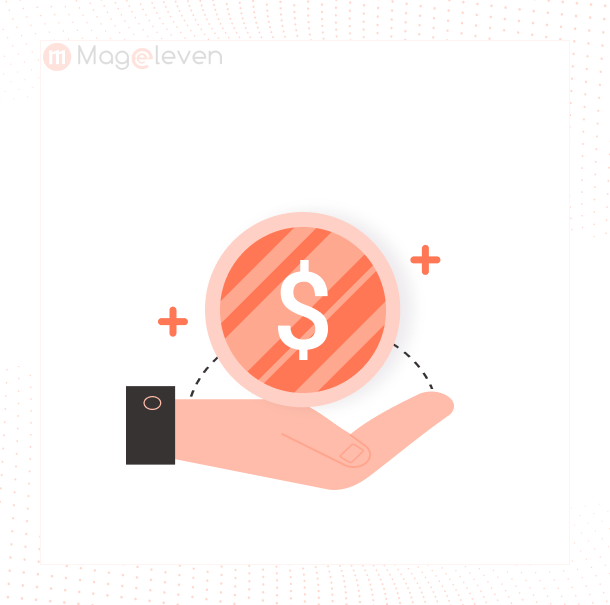
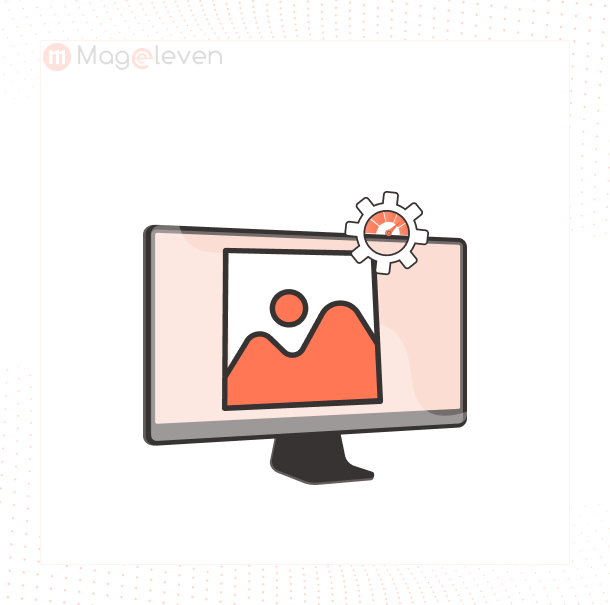
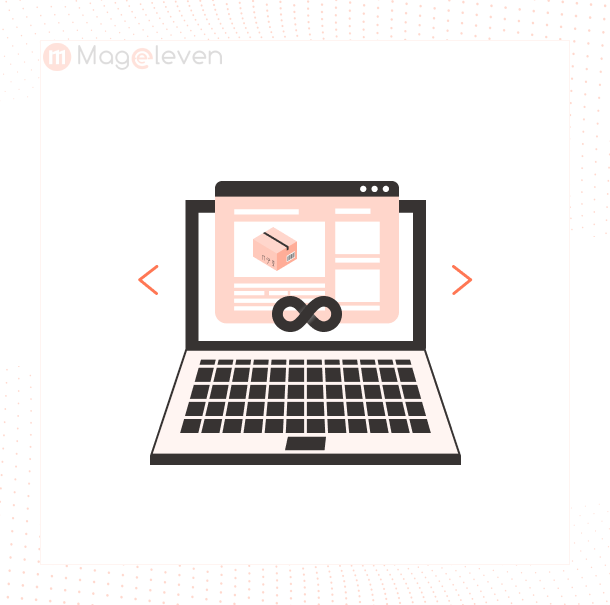
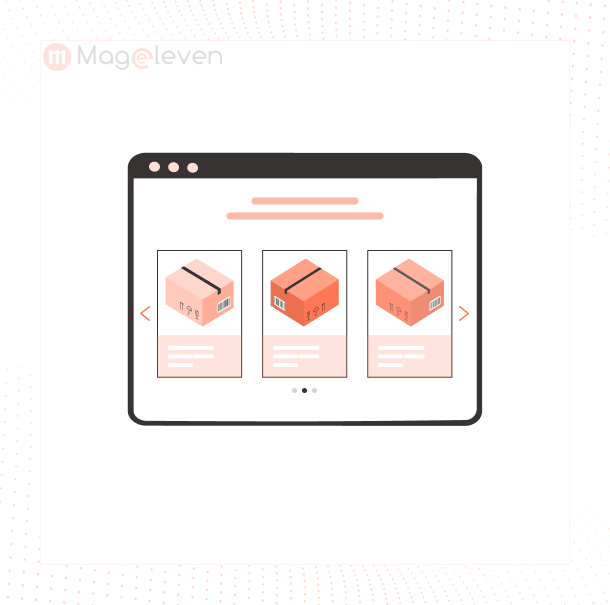


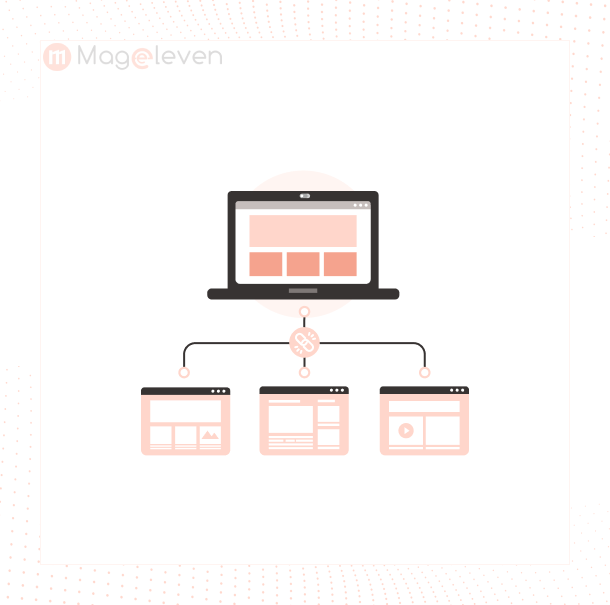

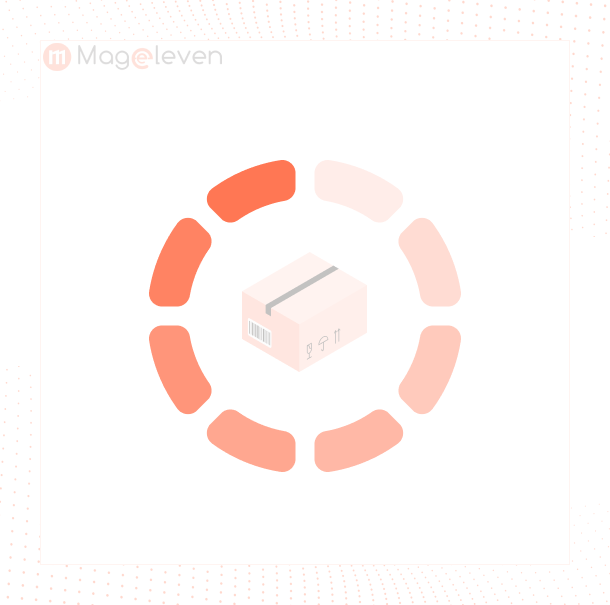
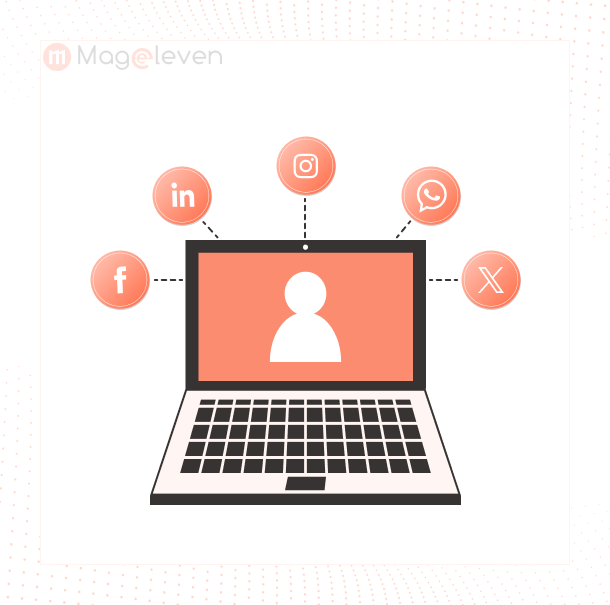

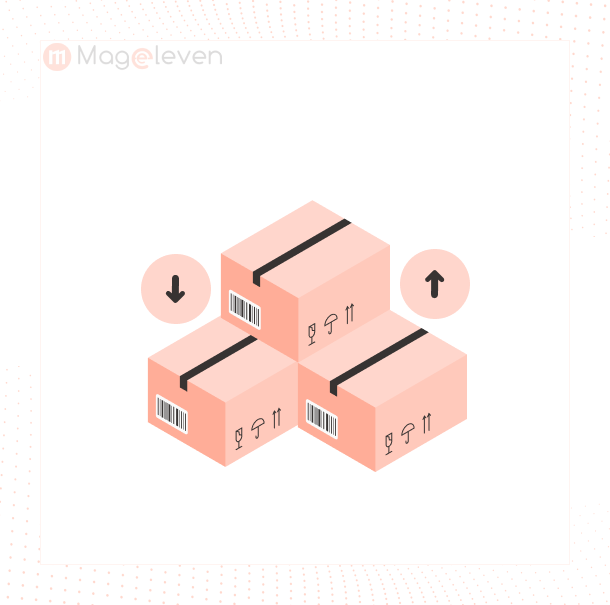



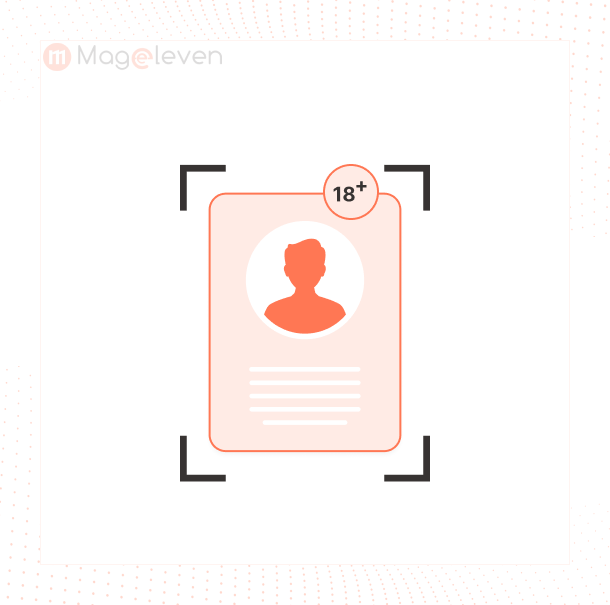
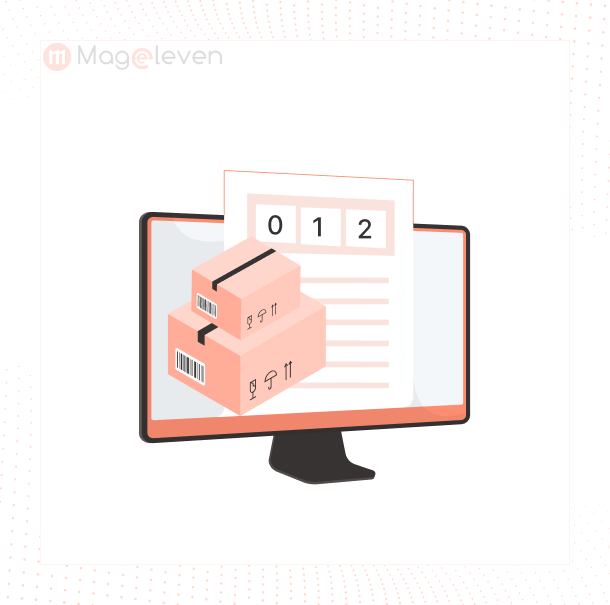
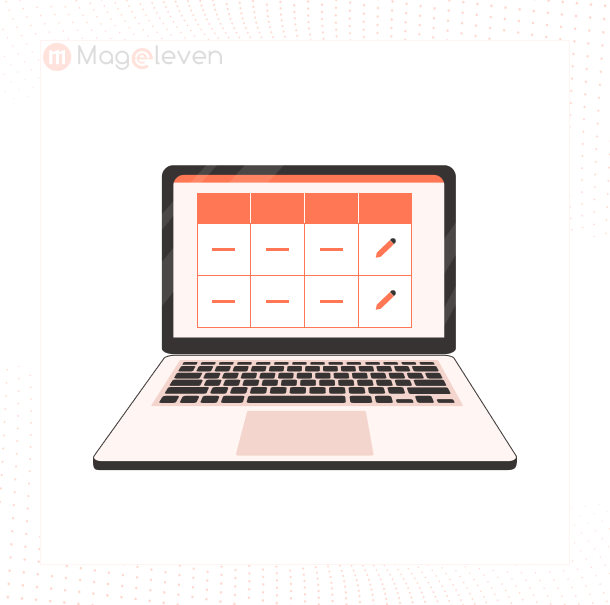


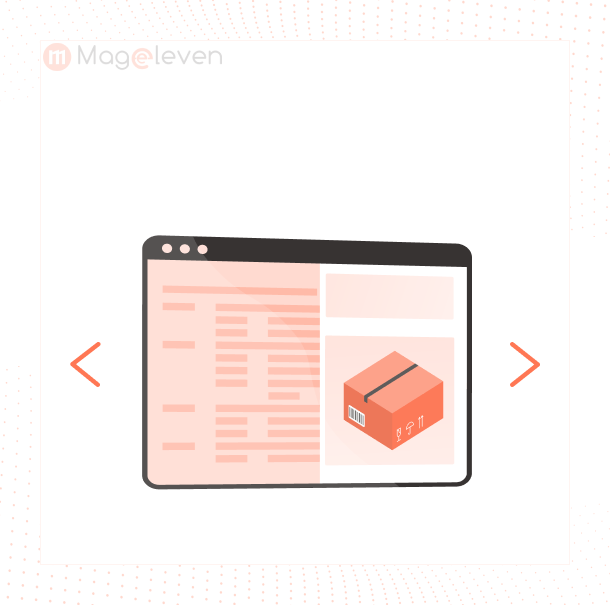

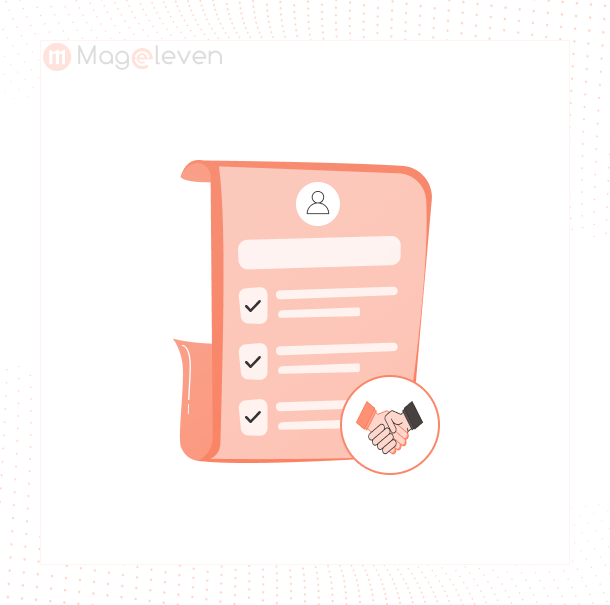

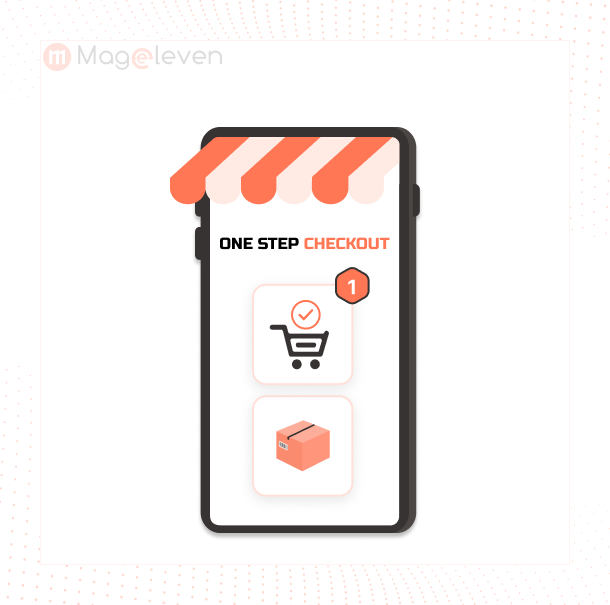
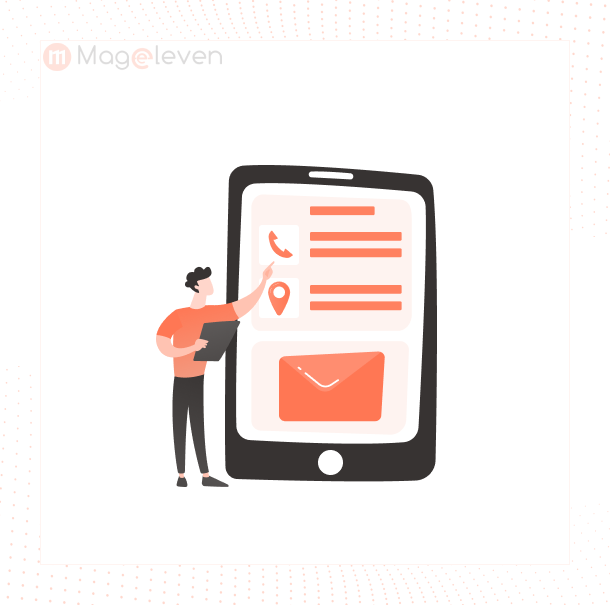
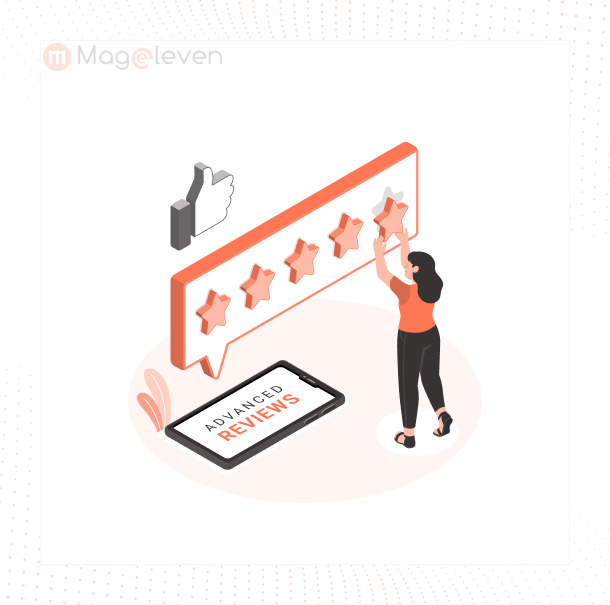




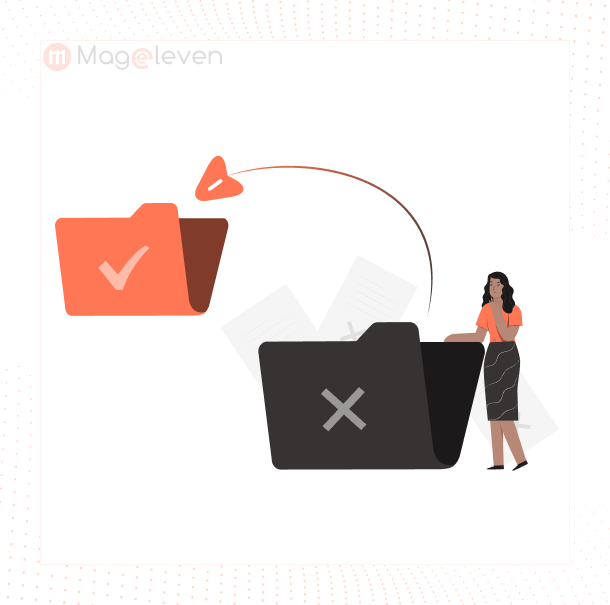
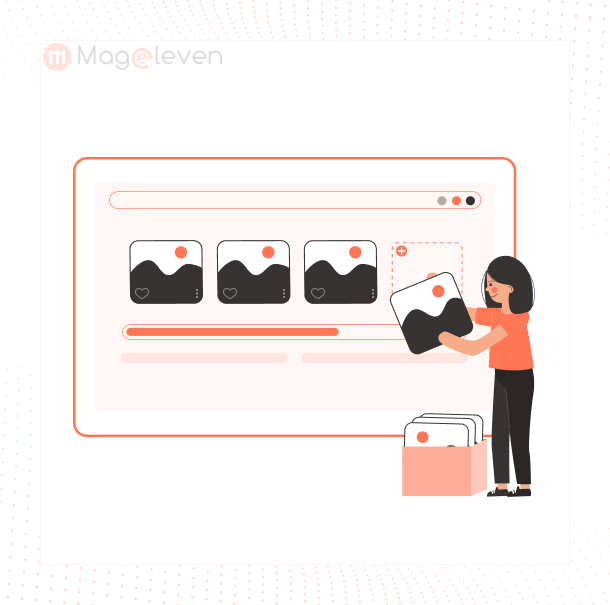
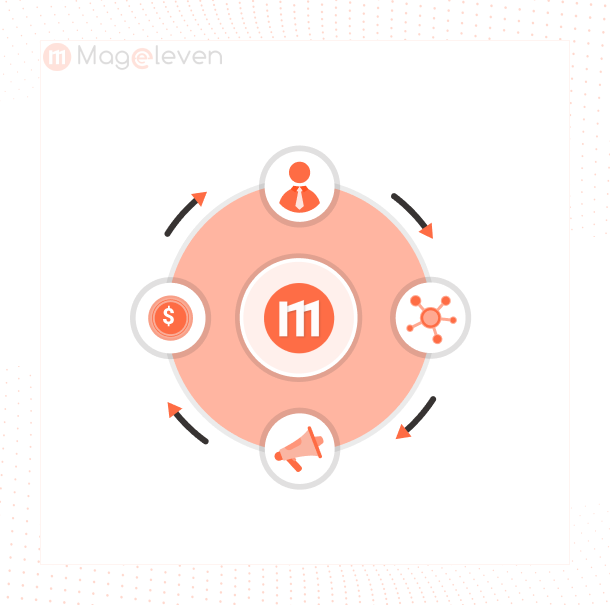
Validate your login