We use cookies to make your experience better. To comply with the new e-Privacy directive, we need to ask for your consent to set the cookies.
Product Image Zoom for Magento 2
Make your store more visually attractive with the help of the Magento 2 Product Image Zoom Extension. This extension allows you to add a zoom magnifier to your product images, enabling your customers to take a closer look. To enhance the display of your products and boost your sales, select from the different magnifiers available.
By offering detailed product views to users, this extension increases customer trust and, as a result, upsells. Enhance your Magento 2 online store with Product Image Zoom Extension for better:
- Allows or disallows Product Zoom in a single click.
- Choose from three zooming options: Window, Inner, and Lens.
- To zoom in, place the cursor over the product image; to zoom out, scroll down.
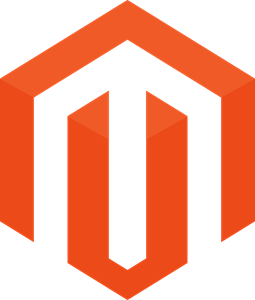
Magento Edition
Magento 2 Product Image Zoom enables a customer to view magnified, close-up details of product images. The extension enhances the shopping experience by allowing users to magnify image parts—specific parts of a product to examine textures and details. This can increase customer confidence and, in turn, boost sales by displaying quality in a product more effectively. Select from a range of zoom options and adjust the zoom level according to your store's preferences. Boost your customer satisfaction and sales with the help of the Magento 2 Product Zoom Extension.
Key Highlights of the Product Image Zoom for Magento 2 Extension
The Magento 2 Product Zoom Extension has several useful features intended to improve the customer experience and facilitate product search. Provide users with a lightbox preview of full-size images available in different effects and styles of navigation. The extension supports mobile platforms to enhance the user experience, irrespective of the device used. Here are the key highlights:
Single-Click Enable/Disable:
This plugin allows you to turn the product zoom feature on or off depending on your needs with a simple click of the mouse.
Multiple Zooming Options:
There are three zooming options: Window, Inner, and Lens. All of them offer the possibility for customers to look at the details of the products in a different way.
- Window Zoom: Shows an enlarged image in a pop-up window placed near the product image.
- Inner Zoom: Extends the size of the picture being viewed within the same frame size.
- Lens Zoom: Creates a circular magnifying glass effect over the image.
Hover to Zoom:
Customers can access the zoom feature by placing their mouse on the product image. Scrolling down reduces the zoom view, making the application user-friendly.
Mobile-Friendly Design:
Optimize zoom settings for mobile devices to achieve identical appearance and functionality for users of all screen sizes.
Customizable Settings:
Modify various parameters to suit your store's design and functionality, including the positioning and size of the zoom window and lightbox.
Store View and Customer Group Selection:
Decide which store views should have the zoom feature available to customers and which customer groups should have access to it.
Increased Engagement and Sales:
The zoom extension gives detailed views of your products hence increasing customer confidence and increasing the chances of buying the products.
Why Should You Use the Magento 2 Product Zoom Extension?
Managing a large number of products while ensuring that customers notice all the necessary information about each item is not easy. The Magento 2 Product Zoom Extension solves this issue by providing various zoom options that help customers and contribute to the store’s success.
Improved Customer Experience:
Customers are able to view details of a particular product and this enables them to make the right choices. The zoom options are more friendly and enjoyable when it comes to checking out the products on the site.
Increased Sales:
This is important as when customers appreciate the detailed work done on the products, they are assured when purchasing the products. This leads to higher conversion rates and overall sales.
Enhanced Visual Appeal:
The extension helps you present your products in the most favorable way. The visible quality and ability to focus on small details can increase the desire to purchase your products.
Easy Management:
The zoom feature can be easily enabled or disabled with a single click, allowing the user to control the extension accordingly. Configuration options allow you to adjust the zoom feature to blend with your store's layout.
Mobile Optimization:
This extension is optimized for mobile devices, ensuring that customers get the same experience no matter how they visit your store.
Flexibility and Control:
Use the zoom feature for certain products, store views, and certain customer groups allowing full control over where and when zoom is active. This flexibility means that you can organize the shopping experience in a way that suits particular segments of your consumers.
Reduced Returns:
This way, customers will not leave negative reviews on your products because what they received was not what they were expecting to get. When customers know more about the product they are purchasing, they are more likely to be satisfied with their purchase.
How the Magento 2 Product Image Zoom Extension Works
The Magento 2 Product Zoom Extension is specifically developed to work with your current Magento website and enable your customers to view products in the most effective manner. Here’s a detailed look at how the extension works:
Installation and Setup:
It can be installed or you can upload it to your server through FTP. Once the add-on is installed, you can tweak the zoom settings in the Magento 2 admin panel.
Configuration Settings:
To configure zoom settings, go to Stores > Configuration > Mageleven > Product Zoom. Here, you can turn on or off the zoom option, and set up other options like lightbox settings and mobile optimization.
Mobile View Optimization:
Optimize the zoom settings for mobile devices to avoid giving mobile users a jarring experience on your website.
Rule-Based Application:
Set guidelines to use the zoom feature for specific products. This lets you focus on specific goods in your catalog and make sure zooming is applied where it will be most helpful.
Testing and Validation:
It is also important to test the extension before going live to avoid issues resulting from wrong configurations. Ensure that the zoom feature works well and that the permissions and options set are appropriate.
How to Configure Values in the Magento 2 Product Zoom Extension
It is crucial to learn how to configure the Magento 2 Product Zoom Extension to maximize its benefits. Mageleven provides you with detailed instructions to configure the extension settings and enhance the product zoom feature for your store customers.
Access Configuration Settings:
First, go to the Magento 2 admin panel, which contains all the necessary settings for adjusting the zoom feature. This step is critical as it will help you manage and customize the extension based on your store’s needs.
- Log in to the Admin Panel.
- In the Admin panel, go to Stores > Configuration > Catalog > Mageleven > Product Zoom.
- Access all the settings required for adjusting the zoom capabilities.
Enable/Disable Zoom:
It is quite easy to operate the extension as you can simply switch on or off the product zoom function with one click. It means that you can easily modify the zoom functionality as per the nature of your store or customers’ demands without complications.
- Toggle switch for enabling or disabling the zoom feature of the selected product.
- Easily manage the extension based on your store's requirements.
- Adjust the zoom functionality as needed.
Optimize Mobile View:
Adjust settings to make zoom smooth on mobile devices and improve its appearance and performance on touch devices. As mobile sales increase, it becomes imperative to ensure the brand experience is seamless across multiple touchpoints.
- Adjust the zoom type settings for mobile devices.
- Modify the zoom function for successful interaction on smartphones and tablets.
- Simplify the display options to achieve consistency across all interfaces.
Set Rule-Based Applications:
It is important to use the zoom feature in order to attract attention to certain products and make them more conspicuous. This approach is beneficial because it helps one apply the zoom feature where it is most effective in boosting sales of some products.
- Establish guidelines for applying the zoom feature to specific products.
- Use the zoom functionality selectively to draw attention to specific products in your inventory.
- Ensure the zoom feature is applied where it will be most effective.
Configure Store Views:
Enhance the shopping experience by regulating the zoom option for various store perspectives. Such customization allows you to offer differentiated value propositions to distinct store views.
- Enable and disable access to Zoom features based on the selected store views.
- Make sure that the zoom functionality is on for your most important clients.
Save Settings:
After adjusting configurations, it is recommended to store the changes to apply the new settings to the store. This ensures that all changes are properly incorporated and visible in your product zoom functionality.
- Click the Save button to implement the changes made to the settings.
- Make sure that the new configurations are incorporated into the zoom functionality of the product.
- Ensure that your changes are properly incorporated.
Test and Validate:
Conduct intensive testing to verify that zooming is working appropriately and contributes to improving the product viewing experience. Validation confirms that all the settings are properly applied and the extension runs smoothly across all devices.
- Check if the zoom option is working properly on both large-screen as well as small-screen devices.
- Verify that the configurations are properly set.
- Make sure the extension changes the product viewing experience to the intended form.
Use Case of Product Image Zoom for Magento 2 Extension
Scenario: Optimizing Product Display for an Online Fashion Store
Background:
FashionStyle is an online fashion store that sells a wide range of fashion outfits and accessories. One area where the team struggled was in communicating the finer details of the products, which is very important in the development of customer confidence and subsequent sales. If implemented inadequately, customers could not grasp the quality and design of the products offered at FashionStyle adequately leading to the eventual hesitation and low conversion rates.
Implementation:
To eliminate this problem, FashionStyle’s management decided to implement the Magento 2 Product Zoom Extension. This extension was chosen because it allows getting detailed and close-up views of the product images which is critical for an online fashion store where fabric texture, stitches, and other small details count.
Enabling the Zoom Feature:
The team started it by always making sure that the zoom feature was activated with a single click. They chose the lens zoom type that makes the product images appear to be enlarged through an interactive magnifying glass. This choice allowed customers to place their mouse pointer over the product images and zoom in, making the shopping experience more pleasant and enabling them to judge the products’ quality.
Customizing Lightbox Settings:
FashionStyle then allowed the lightbox preview to provide a full-size image viewing to the customers. They also incorporated custom transitions and navigation on the site to enhance the customers’ viewing experience. This feature allowed customers to view all the details of clothes in full-screen mode, enriching the product image experience.
Optimizing Mobile View:
Being aware of the necessity of mobile shopping, FashionStyle adjusted the zoom options for mobile devices. This allowed customers to zoom in on their smartphones and tablets just as they do on their desktops and laptops. The mobile optimization ensured that the zoom feature was more responsive and friendly to the growing mobile buyer population.
Rule-Based Application:
To effectively maximize the use of the extension, FashionStyle implemented the zoom feature to select luxurious products. This selective extension allowed customers to see details of luxurious products like designer dresses and other high-quality accessories. Adopting the zoom feature focused on these products and made it easier for customers to distinguish them from the rest of the products in terms of quality.
Results:
Using the Magento 2 Product Zoom Extension, FashionStyle greatly enhanced the appearance of its products. The customers could get clear and distinct views of the clothing items, which made them more confident when clicking on the ‘buy’ button. The extension also improved the overall shopping experience and gave customers a better chance to make the right purchases. FashionStyle experienced significant benefits from using the Magento 2 Product Zoom Extension, which contributed to better product presentation and, consequently, stronger sales.
Installation
To install Magento 2 Product Zoom Extension through the installation of the zip file, there is certain information that will be required. These should include the admin panel login details and the SSH credentials which will be helpful during the installment of the extension that will be downloaded from the website.
- Unzip the Downloaded File: First, it is required to unpack the files from the ZIP archive that was downloaded above.
- Access Your Server: Use an FTP client like ‘FileZilla’ or an SFTP client like ‘Cyberduck’ to access your website's server. Go directly to the folder that is expected to exist in the server in the first place.
- Upload the File: Go to the app directory which is the root directory of your Magento eCommerce store. When uploading the extracted files, you are required to use the “Merge” upload mode only. This setting suggests that the FTP/SFTP client provides new files for writing, but does not overwrite the files in the destination.
- Connect via SSH: Log into your server via SSH and navigate to the directory where Magento 2 is located.
- Execute the Command: The following commands should be copied and pasted into the SSH terminal to install the same.
- php bin/magento setup: upgrade - to install the extension;
- php bin/magento setup:di: compile - to compile the code;
- php bin/magento setup:static-content: deploy -f - to deploy static view files.
FAQs:
Q: What is the Magento 2 Product Image Zoom Extension?
Ans: The Magento 2 Product Image Zoom Extension is a tool that can help you add a zoom magnifier to your product images so that customers can see all the details of the products they are interested in. This feature improves the shopping experience by delivering high-quality images of the products being sold.
Q: How do I turn on and off the product zoom option?
Ans: Fortunately, the product zoom feature can be easily switched on or off from the Magento 2 admin panel with a single click. Go to Stores > Configuration > Mageleven > Product Zoom and set the ‘Status’ to ‘Enable’ to enable the feature or ‘Disable’ to disable it depending on your store.
Q: Is the Magento 2 Product Image Zoom Extension responsive?
Ans: Yes, the Magento 2 Product Image Zoom Extension is responsive, meaning it is compatible with mobile devices. This makes sure that customers are able to have a fluid and holistic zoom experience on smartphones and tablets like that of a desktop.
Q: Can I adjust the Image zoom?
Ans: It has several settings, including the zoom type. These settings allow you to customize the zoom feature to suit your store's layout, improving the user interface.

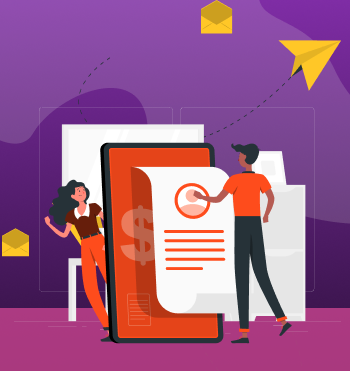



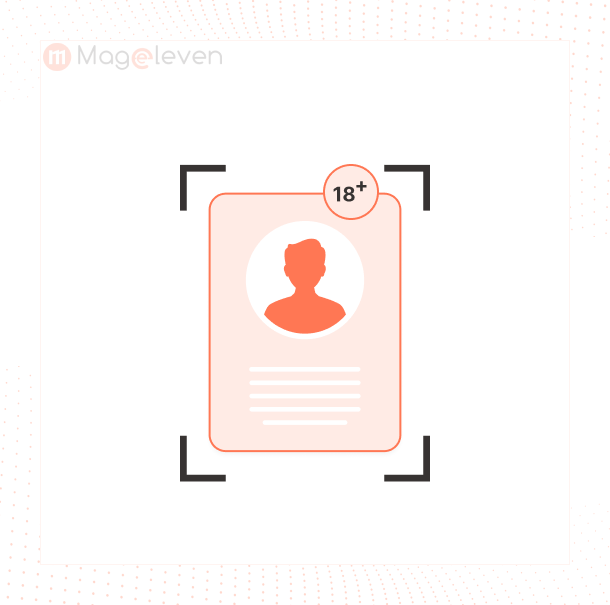
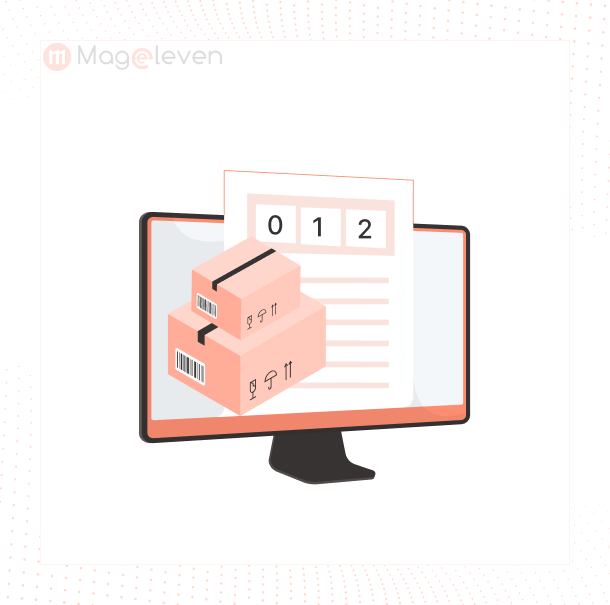
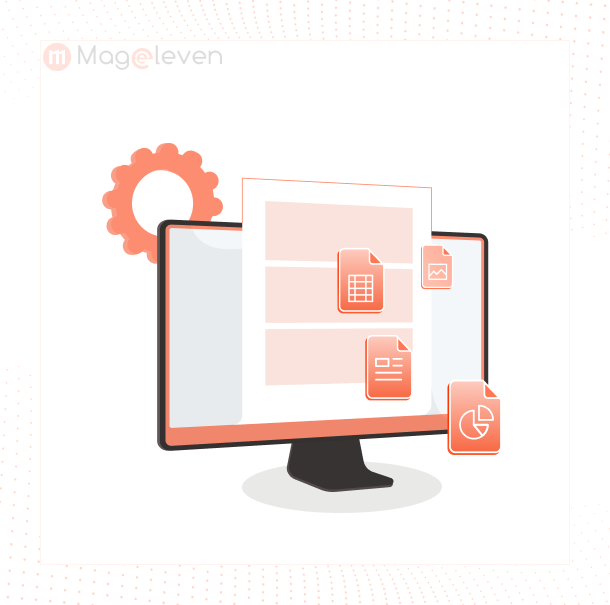
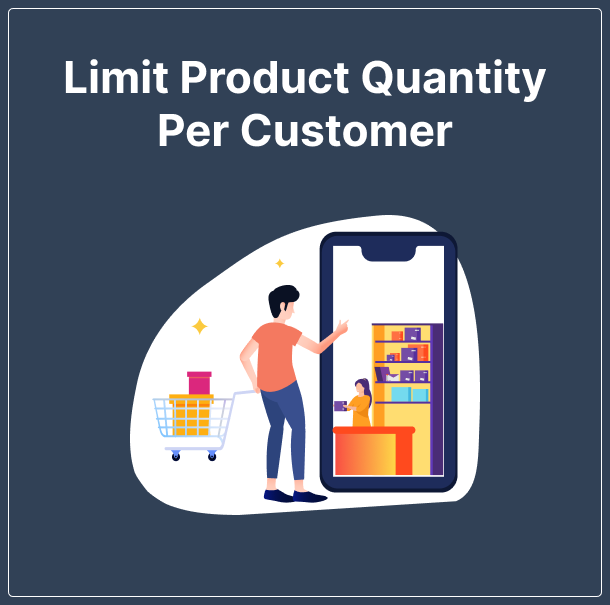
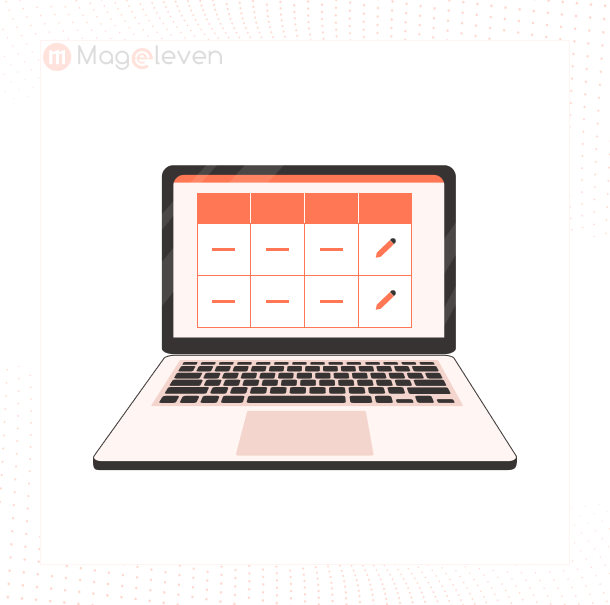


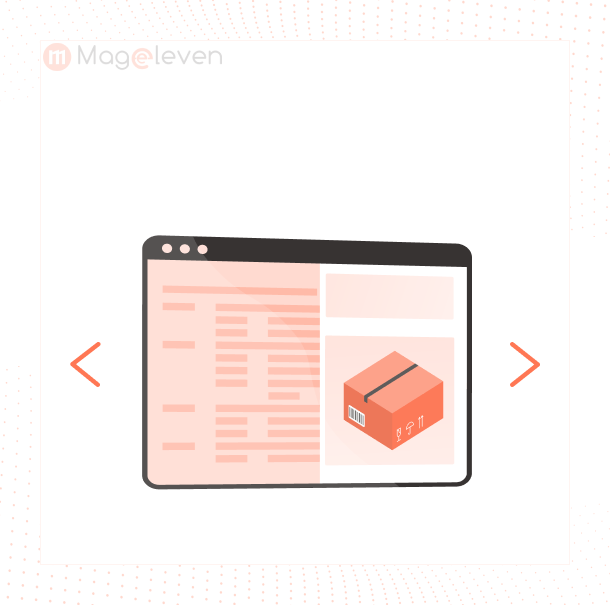

Validate your login