We use cookies to make your experience better. To comply with the new e-Privacy directive, we need to ask for your consent to set the cookies.
Limit Product Quantity Per Customer for Magento 2
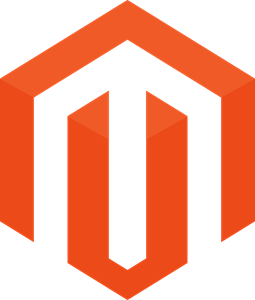
E-commerce store owners use many marketing strategies such as offering trials of products, offering a discount for a period of time, or offering a discount only one time per customer. But, unfortunately, in Magento 2, there are no options provided by default that could help implement such tactics. Therefore, you have the Magento 2 Limit Product Quantity Per Customer extension.
The Magento 2 Limit Product Quantity Per Customer module allows setting a limit on purchasing an item X times. For instance, you make available a trial version of the product at no cost to the consumers. It allows customers to use the trial version of the product only once. The solution is to restrict the number of pieces of trial product to one piece per customer!
- Set an upper limit for the product purchase for all products or for specific products.
- Restrict the number of units per customer or per number of customers.
- Encourage customers to purchase other related goods.
Magento Edition
The Limit Product Quantity Per Customer extension for Magento 2 allows store owners to set the number of units of a specific product a customer is allowed to buy. It assists in controlling inventories, avoiding accumulation of stock, and guaranteeing an equitable distribution of the products to consumers.
Key Highlights of the Magento 2 Limit Product Quantity Per Customer Extension
Versatile Configuration Options:
Purchasing control can be done by creating a minimum and maximum purchase quantity per product, per category, or per group of customers. It makes it easier to have specific purchasing regulations to fit each customer segment, making the store’s management even superior.
Time-Based Purchase Limits:
This extension enables people to set purchase caps either daily, weekly, monthly, or annually. This feature is valuable for various short-term promotions and subscription-based products that require accurate control over the availability of products.
Comprehensive Rule Creation:
Set up and edit numerous rules with different conditions based on product attributes, customer segments, or cart parameters. This helps accurately identify individual product types or specific customer behaviors, thus adjusting the rules to your store.
User Notifications:
The information on purchase restrictions is provided to customers on the product detail page, shopping cart, and checkout page. Such disclosure reduces the likelihood of confusion, leading to an improved shopping experience through well-defined expectations.
Reporting and Analytics:
The extension offers comprehensive reports on constrained product purchases and customer buying behaviors. It is vital for inventory management and control, marketing and sales, and analysis of customer trends aiding store owners in their decision-making process.
Compatibility and Integration:
Fully compatible with other features and extensions in Magento 2, which means there will be no issue of compatibility conflicts. It supports grouped, bundled, and configurable products, making it easily applicable to a wide variety of product types and stores.
Why Should You Use the Limit Product Quantity Per Customer Extension for Magento 2?
In an e-commerce environment where inventory management and customer satisfaction are paramount, the Magento 2 Limit Product Quantity Per Customer extension provides a vital solution. This extension offers multiple benefits, from preventing stock hoarding to enhancing the overall shopping experience. Here’s why incorporating this extension into your Magento 2 store can be a game-changer for both your business and your customers.
Inventory Management:
By limiting the quantity a customer can purchase, you can better manage your stock levels and prevent stockouts of popular items. This ensures a more balanced distribution of products among customers, maintaining availability and improving inventory turnover.
Fair Distribution:
Prevents bulk buying or hoarding by a few customers, ensuring that more customers have access to limited-stock items. This is particularly useful during sales events or product launches, promoting fair access and enhancing customer satisfaction.
Promotion Control:
Helps in managing promotional activities by setting purchase limits on promotional items. This prevents abuse of discounts and promotions, ensuring they reach a wider audience and providing a controlled, effective promotional strategy.
Customer Experience:
Ensures customer satisfaction by averting the likelihood of the products running out of stock on the shelves. The declaration of purchase restrictions assists in managing client expectations, which leads to a better purchasing process.
Revenue Optimization:
This helps in maintaining regular inventory turnover so that there are no lost sales due to the absence of inventory. This constant accessibility can result in customer loyalty and repeat patronage, inherently generating more sales for your store.
Compliance and Regulation:
Helps follow legal/regulatory rules that may restrict the sale of some items in large quantities, such as drugs or liquor. This compliance ensures that your store does not infringe the law and this can prevent you from legal consequences.
How the Limit Product Quantity Per Customer Extension for Magento 2 Works
The Magento 2 Limit Product Quantity Per Customer Extension is based on a number of specific steps and configurations, and this makes the use of this tool essential in managing purchase limitations. The details of this extension and the various steps and operations involved are explained in the following sections.
Installation and Setup
The installation and setup process for the Magento 2 Limit Product Quantity Per Customer Extension is straightforward, ensuring you can quickly integrate it into your store’s operations:
- Easy Installation: Like any other extension, this extension can be installed via the Magento 2 admin panel. For your convenience, there is written documentation and support information available to help you with each stage.
- User-Friendly Interface: Upon installation, the extension presents a clean and straightforward UI (user interface). This makes it possible for admins to be able to manage all the settings and rules under one interface and without so much technical background.
- Seamless Integration: The extension does not override standard Magento 2 settings and does not affect the overall performance of the store.
Creating Purchase Limit Rules
It is possible for the admins to set some parameters that will be helpful in controlling the quantity of products that the customer may purchase at once. This feature provides detailed control over purchase limits, allowing for customization according to your store’s needs:
- Rule Creation: Through the interface of the extension, it is possible to create new rules. Each rule can be associated with the minimum and maximum quantity that a customer can purchase.
- Product-Specific Rules: To control the purchase limits in detail, it is necessary to employ rules on individual products.
- Category-Specific Rules: Category-level restrictions provide greater protection for similar kinds of products by setting restrictions for the entire product category.
- Customer Group Rules: Set overall purchase limits based on existing customer classifications, such as wholesalers and regular customers having different restrictions.
Defining Time-Based Purchase Limits
The extension allows you to set purchase limits over specific timeframes, which is particularly useful for managing inventory during sales events or promotions:
- Daily Limits: Set daily purchase limits so that a customer cannot buy a large number of units in a single day.
- Weekly Limits: Maintain sales control for a longer time span through the setting of the weekly purchase limits.
- Monthly Limits: Introduce extra control by setting a limit on the purchases for a month.
- Custom Timeframes: Set temporary limits to correspond with specific promotions or stock control strategies.
Applying Conditions
Conditions can be applied to purchase limit rules based on various attributes, ensuring that the rules are appropriately tailored to your store’s unique requirements:
- Product Attributes: Filter by product, including by SKU, price, or category.
- Cart Attributes: This can be set based on the cart's total amount, number of items, or any other cart-related attribute.
- Customer Groups: Exclude some of the rules for specific categories of customers or apply different limits that may be used for different types of customers.
- Behavioral Conditions: Use limitations based on the customer’s behavior or previous orders, providing a personalized approach to the purchasing process.
Customer Notifications
To ensure customers are aware of purchase limits, the extension provides automatic notifications throughout the shopping process:
- Product Page Notifications: Remind customers of the purchase limits right on the product page.
- Cart Notifications: Make alerts if a customer attempts to add products that exceed the purchase limits.
- Checkout Notifications: The clients should be made to understand the restrictions during the last stages of the purchasing process.
- Customizable Messages: The notification messages can be easily changed by the admins to ensure that they are understandable by the customers.
Monitoring and Reporting
The extension includes comprehensive monitoring and reporting features to help store owners track compliance and adjust strategies accordingly:
- Detailed Reports: Get access to the reports in the admin panel which state the compliance with the purchase limits and indicate the cases when these limits were violated.
- Customer Buying Patterns: To look at the effects of some forms of purchase limits on sales within stores, look at the behavior of the customer.
- Inventory Planning: Use the recommendations from these reports to alter inventory and marketing for the right stock and sales.
- Rule Effectiveness: Examine the effectiveness of different purchase limit regulations and use an evidence-based approach to configuration.
Compatibility
One of the significant strengths of the Magento 2 Limit Product Quantity Per Customer extension is that it is compatible with other Magento 2 features and extensions:
- Seamless Functionality: The extension works in concert with other Magento 2 modules to prevent interference with your store’s functions.
- Support for Various Product Types: It works with grouped, bundled, and configurable products, which means it can be useful for any Magento 2 store.
- Integration with Third-Party Extensions: It has compatibility with third-party extensions, which offers all the needed features and logical flow of the shopping process to the clients.
How to Configure Values in the Magento 2 Limit Product Quantity Per Customer Extension
To configure the Magento 2 Limit Product Quantity Per Customer Extension, there are a number of more basic steps that are aimed at the proper setting of the extension and its correct functioning. This way, store owners can address issues regarding purchase limits, inventory management, and ultimately the customer experience.
Accessing the Configuration Settings
To configure the Magento 2 Limit Product Quantity Per Customer Extension, it is required to go to the extension’s settings at the Magento 2 backend. This first step allows one to manage and control the various settings that are available for purchase limits.
- Log in to Admin Panel: Navigate to the admin panel of your Magento 2 store and log in using your credentials.
- Navigate to Extension Settings: Find the extension under the ‘Sales’ or ‘Catalogs’ section.
- Access Configuration Options: Open the extension button to show the configuration page of the extension for easy modification.
Setting Global Limits
There should be global buying constraints that can be associated with any kind of merchandise or category in the store. These global constraints provide lower and upper limits to ensure no customer purchases less than a predetermined amount or more than a given limit.
- Define Global Purchase Limits: Specify the minimum and maximum volumes of all the products or categories to be ordered.
- Baseline Control: These settings are based on and can be modified depending on certain rules.
- Flexible Adjustments: Use global parameters for most inventory requirements at a general level.
Creating Specific Rules
Making specific rules helps facilitate the aspect of setting purchase limits per each product or group of customers to ensure optimization.
- Create New Rules: First, to add a new rule, you have to choose the ‘Add New Rule’ option.
- Fill in Rule Details: Enter the name of the rule, the description, and the specific purchase restrictions.
- Assign to Products or Categories: Define rules for certain types of products, product categories, or certain customer groups.
Defining Conditions
Defining conditions means that you can set up when the purchase limit rules apply for example based on the product or cart attributes, the customer group, or otherwise.
- Set Product Attributes: Place parameters on SKU, range, or category.
- Cart Attributes: The rules should be set according to the total price of the cart or the number of products.
- Customer Groups: When addressing customers, differentiate them by whether they fall under the wholesale or retail category and establish certain procedures that should be followed with each type.
Setting Time-Based Limits
The Quantity limits make it possible to set purchase limits by time such as daily, weekly, or monthly which is very useful in managing stock when conducting sales promotions.
- Specify Time Periods: Set limits for one-day, one-week, or one-month timeframes.
- Daily Limits: Regulate the number of units to be sold to a particular customer within one calendar day.
- Custom Timeframes: For some special offers, prepare time-based rules that are flexible.
Configuring Notifications
The notification setup ensures that the customers have an alert of the purchase limits at certain stages in the shopping process, to the satisfaction of the customer.
- Product Page Notifications: Communicate purchase restrictions to customers directly on the product page.
- Cart Notifications: Display a notification in the cart if the set limits are surpassed.
- Checkout Notifications: The final reminder should be sent at the later stages, such as at the point of purchase.
Saving and Activating Rules
To ensure that this mechanism kicks in automatically without requiring frequent adjustments, it is necessary to save and activate the rules.
- Save Rule Settings: After setting the rule settings, click on the “Save” button.
- Activate the Rule: Enable the rule to implement the specified limits automatically.
- Review and Edit: Rules should also be reviewed and possibly altered on a consistent basis.
Testing and Validation
It is important to test and validate the configured rules to confirm that they function as expected and do not cause problems during actual sales.
- Simulate Purchase Scenarios: Test accounts should be used to make sure that the rules are being applied correctly.
- Confirm Rule Application: Verify that purchase limits and notifications are correctly applied.
- Adjust as Needed: Depending on the results of the test, some changes may need to be made.
Thus, these step-by-step instructions will help you configure the Magento 2 Limit Product Quantity Per Customer Extension to improve your store’s stock control and customers’ experience. This way, the extension allows for the necessary level of flexibility and control, which is useful for the proper management of purchase limits and maintaining product balance with a seamless shopping experience for your customers.
Use Case of Limit Product Quantity Per Customer Extension
The Magento 2 Limit Product Quantity Per Customer extension provides solutions to a number of issues relevant to e-commerce stores. The following are some of the use cases that demonstrate the advantages and applicability of this extension.
Flash Sales and Promotions
In the case of a flash sale or any kind of limited stock offer, buyers cannot be allowed to buy all the units. This means that more customers get to enjoy the offered discounts which makes it a fair system and also increases the level of satisfaction.
- Controlled Purchasing: Ensure that customers are limited in the number of products they can purchase in one go during the flash sale.
- Fair Distribution: Increase the availability of promotional products for more customers.
- Enhanced Customer Satisfaction: Enhance the general buying experience by offering all consumers equal chances.
New Product Launches
In a situation where new products are being developed, the use of purchase restrictions assists in controlling demand within the customer base. It can help generate some hype around the product and provide more users an opportunity to experience it.
- Demand Management: Impose restrictions to regulate consumers’ early surge to access new products.
- Fair Access: Make sure that more customers can afford the new product.
- Buzz Creation: Stimulate demand by restricting supply.
Managing Wholesale Orders
Wholesale customer orders are made in large quantities, thereby causing suppliers to delay stock for regular retailers. These needs are balanced by setting different limits for wholesale and retail customers.
- Wholesale Limits: Increase the purchase limits for wholesale customers.
- Retail Availability: Always ensure that you have stock for regular clients by setting the right quantities.
- Balanced Inventory: Maintain a balance between different customer groups.
Subscription Products
For subscription products, it is important to regulate the number of orders to avoid running out of stock during delivery.
- Frequency Control: For control over how often a customer is allowed to reorder subscription products, use time-based restrictions.
- Stock Management: Ensure regular orders are adequately stocked.
- Customer Retention: Make sure that customers get their subscriptions on time without fail.
Regulated Products
Some items, like drugs or prohibited substances, cannot be sold in large quantities due to legal provisions that govern their use. By implementing purchase limits, the extension aids in fulfilling these regulations.
- Legal Compliance: Use limits to stay compliant with restricted product regulations.
- Safety and Regulation: Ensure that restricted quantities of products are not sold to unauthorized individuals.
- Risk Mitigation: Minimize incidences of legal problems through compliance.
Seasonal Products
These products have heavy traffic during one or two seasons of the year, making them highly demanded. Restriction of purchase helps in controlling stock throughout the season and eliminates any chances of early depletion of stock.
- Seasonal Demand Management: Avoid purchasing large quantities during festive seasons.
- Extended Availability: Make sure products are not out of stock for the entire duration of the season.
- Inventory Planning: Orders should be better planned by controlling purchase limits.
The use of the Magento 2 Limit Product Quantity Per Customer Extension will help store owners to effectively control the stock, increase the level of consumer satisfaction, and improve sales processes. This extension meets the required criteria to provide fair and equal shopping conditions while complying with legal regulations and enhancing store operations.
Installation
When installing Magento 2 Limit Product Quantity Per Customer Extension from the zip file, you will be asked to enter some basic details. These include the admin panel login details and SSH credentials needed during the installation of the extension, which is downloaded from the website.
- Unzip the Downloaded File: First of all it will be required to extract the files from the ZIP archive which was downloaded earlier.
- Access Your Server: To gain access, one has to connect to the server of the website using an FTP client like FileZilla or an SFTP client like Cyberduck. Go to the respective folder which should already be hosted on the server.
- Upload the File: Go to the app directory which is the root directory of your Magento 2 eCommerce store. To upload the extracted files you have to use the “Merge” upload mode only. This setting means that the FTP/SFTP client allows for writing new files without erasing files in the destination.
- Connect via SSH: Log in to your server through SSH and navigate to the directory where Magento 2 is located.
- Execute the Command: The command should be copied and pasted into the SSH terminal to install the same.
FAQs
Q: What is the Magento 2 Limit Product Quantity Per Customer Extension?
Ans: The Magento 2 Limit Product Quantity Per Customer Extension is an extension that enables store owners to regulate the quantity of the particular product that a particular customer can order. This assists in the control of inventory, discourages hoarding, and promotes equitable distribution of stock.
Q: Where and how can purchase limits be set at the level of certain products or product categories?
Ans: To configure the extension, go to the extension tab in the Magento 2 admin panel. The minimum and maximum purchase quantities allow you to set the rules per product, product type, or as per customer.
Q: Is it possible to have time-based purchase limits with this extension?
Ans: Yes, the extension permits daily, weekly, monthly, or any other kind of time-based restrictions on purchases. This is particularly helpful in the handling of stocks during sales, offers, or subscription products.
Q: How does a customer come to know about the purchase limit?
Ans: The extension sends out alerts to customers at different levels of the purchasing funnel such as the product detail page, the shopping cart, and the checkout page. Such notifications assist in managing the expectations of the customer and minimizing confusion.
Q: Is the Magento 2 Limit Product Quantity Per Customer Extension compatible with other Magento 2 features and third-party extensions?
Ans: Yes, the extension is fully compatible with other Magento 2 features and supports grouped, bundled, and configurable products. It also has a perfect compatibility mode with third-party extensions, making it easy to work with on your store.

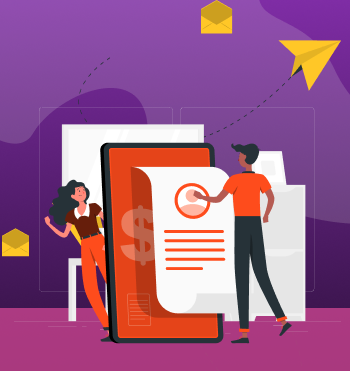


Validate your login