We use cookies to make your experience better. To comply with the new e-Privacy directive, we need to ask for your consent to set the cookies.
How to Set Up Special Price in Magento 2?

What is the Magento 2 Special Price Feature?
Magento 2 offers a special price feature that allows store owners to provide discounted offers on products for a specific period without adjusting the original price of a product. This feature is useful in conducting sales promotions, seasonal offers, and flash sales to attract more traffic to the website and increase the conversion rate.
With special pricing, the product shows the regular and discounted price, making the offer attractive to the buyer. Store owners can also specify a start and end date for the discount, which automates the pricing strategy and avoids the need to change pricing manually.
This feature proves useful for e-commerce websites looking to increase sales and maintain pricing transparency. It encourages the shopping experience, impulse purchases, and effective goods clearing. Whether you are running a fashion, electronics, or any other product-based Magento 2 website, applying special prices is a sensible way to attract bargain-hunting buyers and increase revenue.
Setting Up Special Prices for Individual Products
Follow these steps to set a special price for a single product:
- Log in to the Admin Panel – Go to your Magento 2 admin dashboard.
- Navigate to Catalog – Click on Catalog > Products.
- Select a Product – Choose the product you want to apply the special price to.
- Edit the Product – Click Edit on the selected product.
- Find the Price Section – Locate the Special Price field under Advanced Pricing.
- Enter the Special Price – Set a discounted price in the Special Price field.
- Set the Date Range (Optional) – Define Special Price From and To dates to schedule the discount.
- Save Changes – Click Save to apply the special price.
Setting Up Special Price for Configurable Products
Follow these steps to apply special prices to configurable products using Magento 2 mass update feature:
- Go to Catalog – Navigate to Catalog > Products.
- Select Products – Check the boxes for multiple products.
- Choose Update Option – Click Actions > Update Attributes.
- Edit Special Price – In the Special Price field, enter the discounted price.
- Apply Changes – Click Save to update all selected products.
How to Configure Special Prices in Magento 2 programmatically?
Now, create the class UpdateSpecialPrice.php in app/code/Mageleven/Specialprice/Model/:
<?php
namespace Mageleven\Specialprice\Model;
use Exception;
use Magento\Catalog\Model\Product;
use Magento\Catalog\Api\SpecialPriceInterface;
use Magento\Catalog\Api\Data\SpecialPriceInterfaceFactory;
use Magento\Framework\Stdlib\DateTime\TimezoneInterface;
class UpdateSpecialPrice
{
/**
* @var SpecialPriceInterface
*/
private $specialPrice;
/**
* @var SpecialPriceInterfaceFactory
*/
private $specialPriceFactory;
/**
* @var TimezoneInterface
*/
protected $timezone;
/**
* Constructor.
* @param SpecialPriceInterface $specialPrice
* @param SpecialPriceInterfaceFactory $specialPriceFactory
* @param TimezoneInterface $timezone
*/
public function __construct(
SpecialPriceInterface $specialPrice,
SpecialPriceInterfaceFactory $specialPriceFactory,
TimezoneInterface $timezone
) {
$this->specialPrice = $specialPrice;
$this->specialPriceFactory = $specialPriceFactory;
$this->timezone = $timezone;
}
/**
* Set a special price for a product
* @param Product $product
* @return bool
* @throws Exception
*/
public function setSpecialPrice(Product $product)
{
$sku = $product->getSku();
$storeId = $product->getStoreId();
$specialPrice = 10.99; // Special price value
try {
// Set a valid date range
$dateFrom = '2025-02-20'; // Adjust date as per requirement
$dateTo = '2025-03-01';
$specialPriceFrom = $this->timezone->date($dateFrom)->format(\Magento\Framework\Stdlib\DateTime::DATETIME_PHP_FORMAT);
$specialPriceTo = $this->timezone->date($dateTo)->format(\Magento\Framework\Stdlib\DateTime::DATETIME_PHP_FORMAT);
// Create a special price instance
$prices = $this->specialPriceFactory->create();
$prices->setSku($sku)
->setStoreId($storeId)
->setPrice($specialPrice)
->setPriceFrom($specialPriceFrom)
->setPriceTo($specialPriceTo);
// Apply special price
$this->specialPrice->update($prices);
return "Special price updated successfully!";
} catch (Exception $exception) {
throw new Exception("Error: " . $exception->getMessage());
}
}
}
Use Special Price to Boost Sales
The Special Price feature in Magento 2 increases sales and customer attraction by providing discount offers in the short term. Here’s how it assists your store:
- Attract More Customers: Discounts encourage people to patronize your store and actually make a purchase.
- Create Urgency: Limited-time offers force the customer to buy before the offer expires.
- Enhance Marketing Campaigns: Special prices supporting promotions during seasons, flash sales, and promotions.
- Increase Conversion Rates: Competitive pricing attracts your store, leading to improved sales.
- Showcase Discounts Clearly: Displaying both the regular and special prices helps to increase the value of the offer.
- Boost Customer Engagement: Discounts encourage repeat patronage and increase customer happiness.
- Clear Out Stock: Special prices help move older inventory quickly, making space for new products.
Strategically using special pricing can increase revenue and also improve customer experience for owners of Magento 2 stores.
FAQs about Magento 2 Special Price Feature
1. How does the Special Price feature work in Magento 2?
The special price function lets store owners offer discounted prices temporarily, and the regular pricing remains intact. The discounted pricing comes with the regular pricing, and it attracts the customer and increases conversions.
2. Can I schedule a special price for a future date?
Yes, Magento 2 offers the functionality to configure the From and the To date to establish special prices. This automation helps to apply and withdraw discounts automatically and makes this tool most effective in case of flash sales and seasonal promotions.
3. Does the special price apply to configurable products?
Yes, you are also able to offer special pricing to configured products through the mass update tool. This allows you to update many product variations in bulk, reducing the effort and making the pricing consistent.
4. Can I apply special prices to specific customer groups?
Yes, you can use catalog price rules to offer special prices to selected customer groups.
5. Can I set special prices programmatically in Magento 2?
Yes, you can programmatically update special prices in Magento 2 through APIs or custom extensions. This helps in the event of bulk updates, integration, or dynamic pricing.
6. How does the special price impact SEO and marketing?
Displaying both regular and discounted prices increases product visibility, click-throughs, and sales conversions. It's also possible to highlight special prices in Google Shopping promotions and ad extensions.
7. What is the difference between Special Price and Catalog Price Rules?
Special pricing targets a specific item, while Catalog Price Rules apply to multiple items based on conditions such as category, customer group, etc.
Conclusion
The Magento 2 special price function is an essential tool for increasing sales, enticing buyers, and running promotions in the most effective way. By implementing limited-time offers, store owners are in a position to create pressure, increase conversions, and attract buyers. Whether you are holding periodic promotions, sales and clearance events, or flash sales, using special prices strategically maximizes revenue and the overall shopping experience. Use the function to compete, increase sales, and make your Magento 2 store attractive to bargain-hunting buyers.

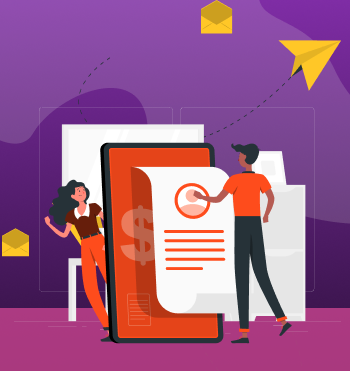

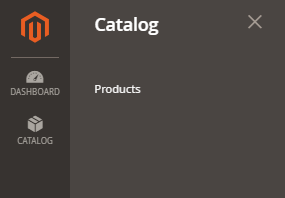
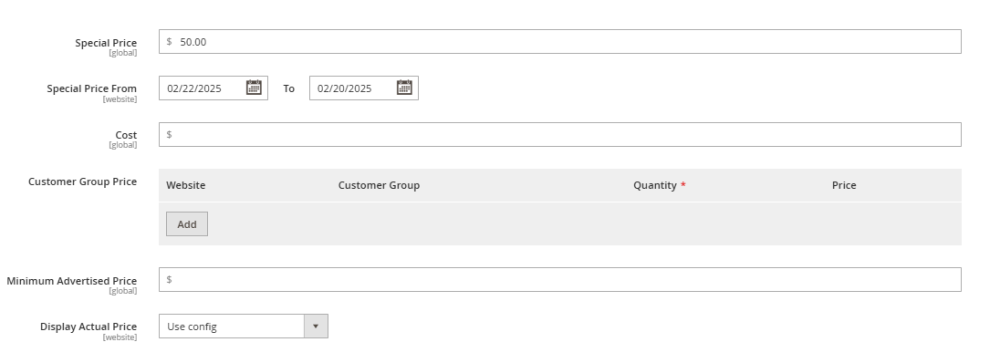
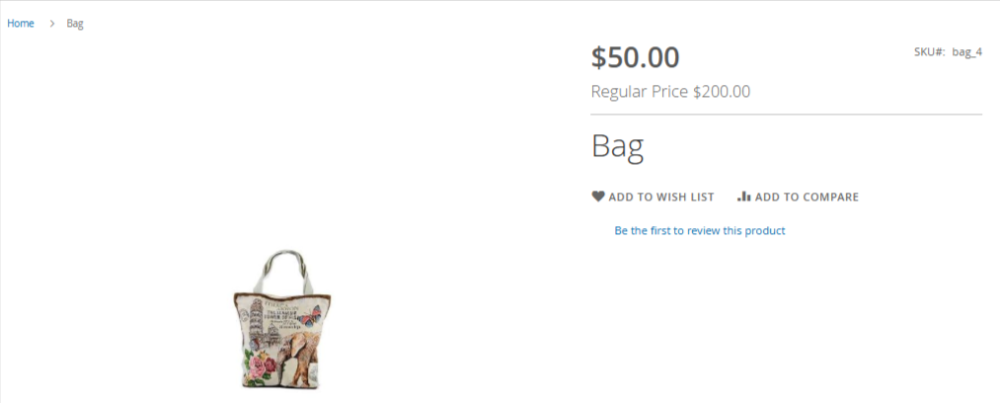

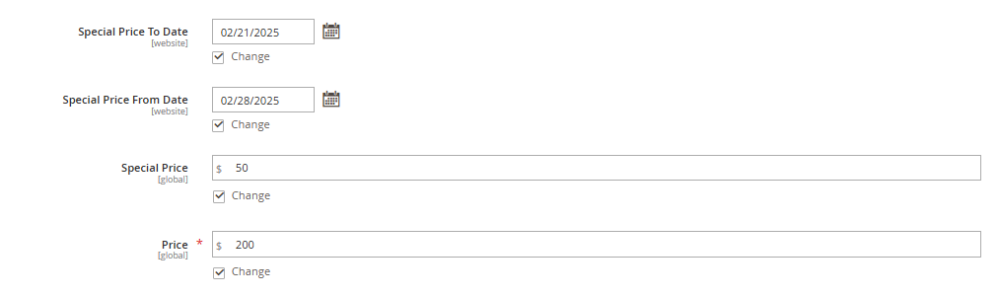

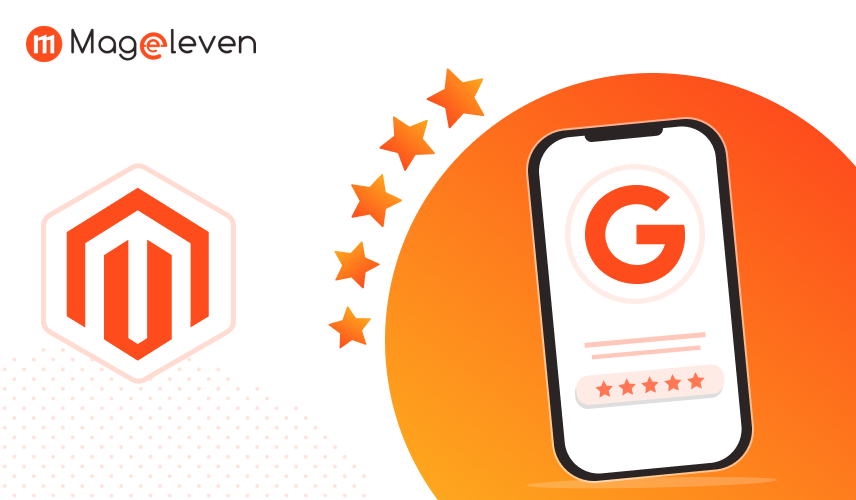
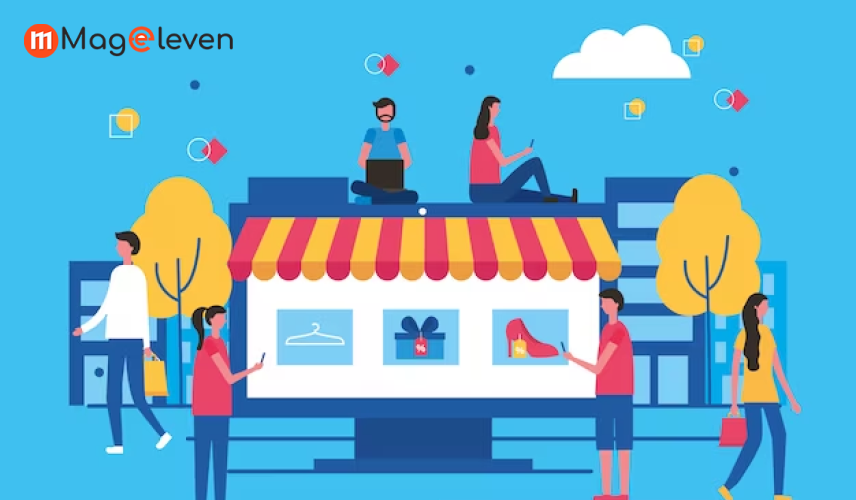

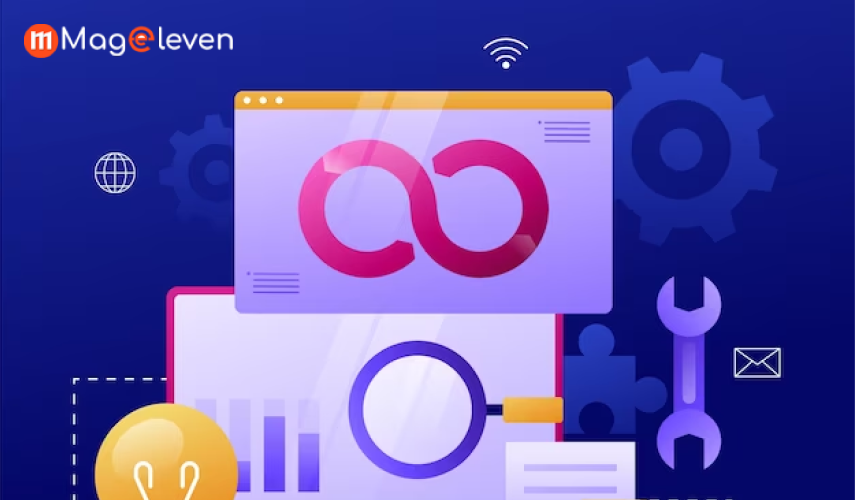
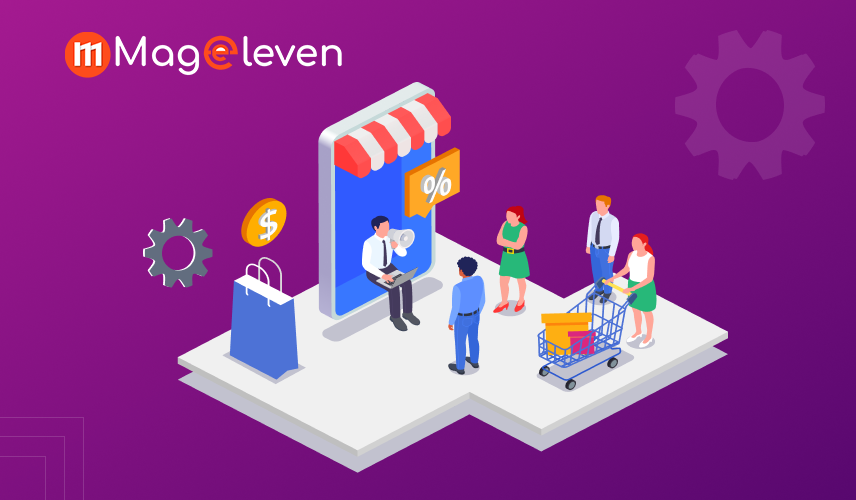
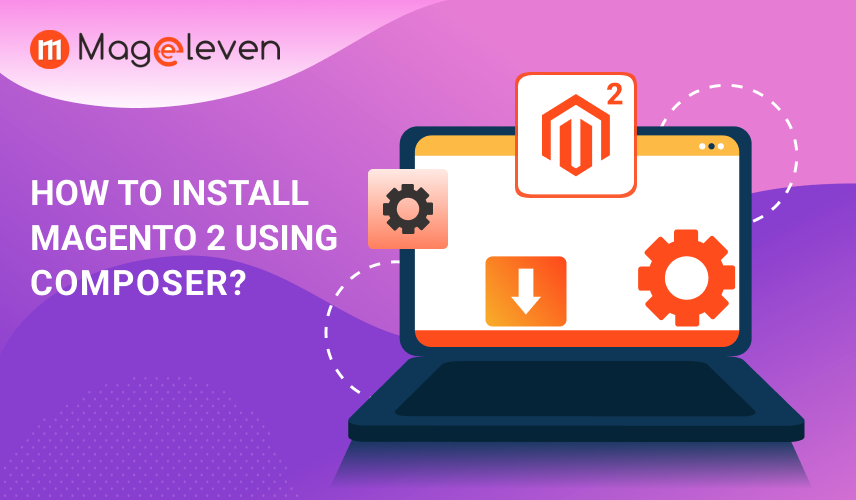
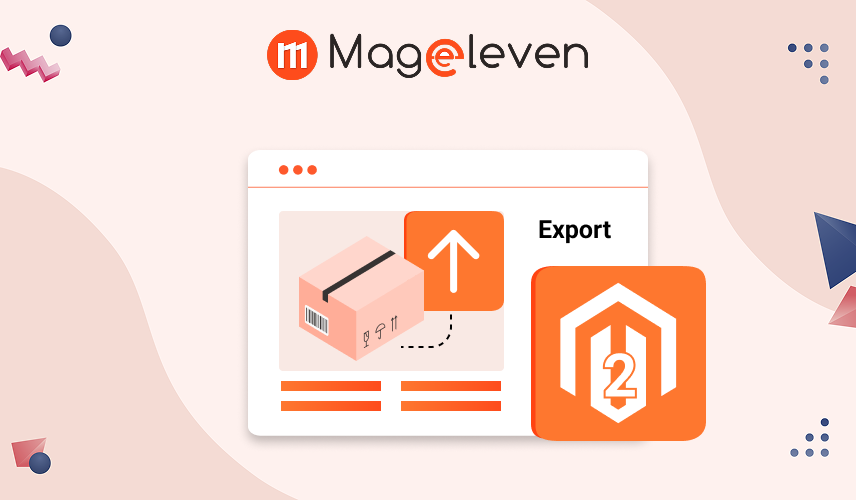

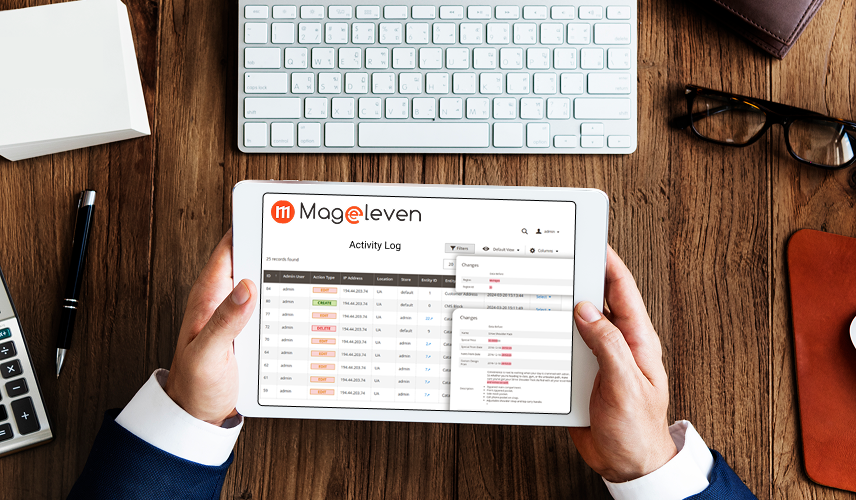
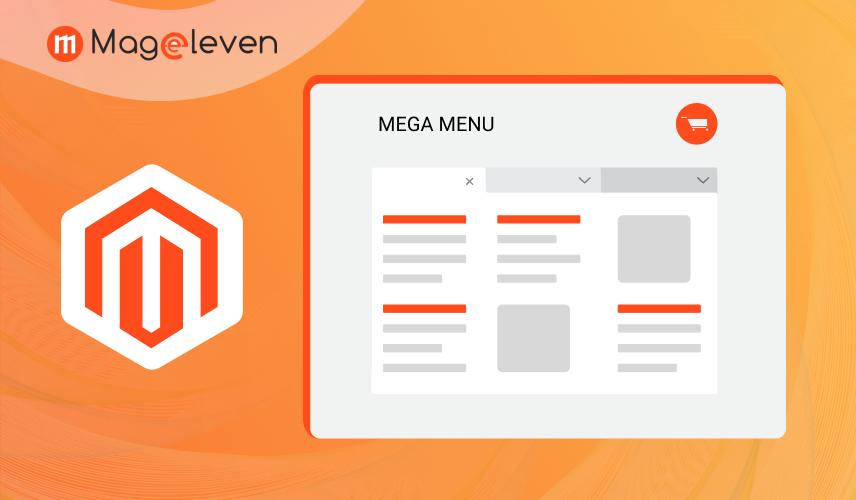
Validate your login