We use cookies to make your experience better. To comply with the new e-Privacy directive, we need to ask for your consent to set the cookies.
How to Install Magento 2 Using Composer: A Complete Guide
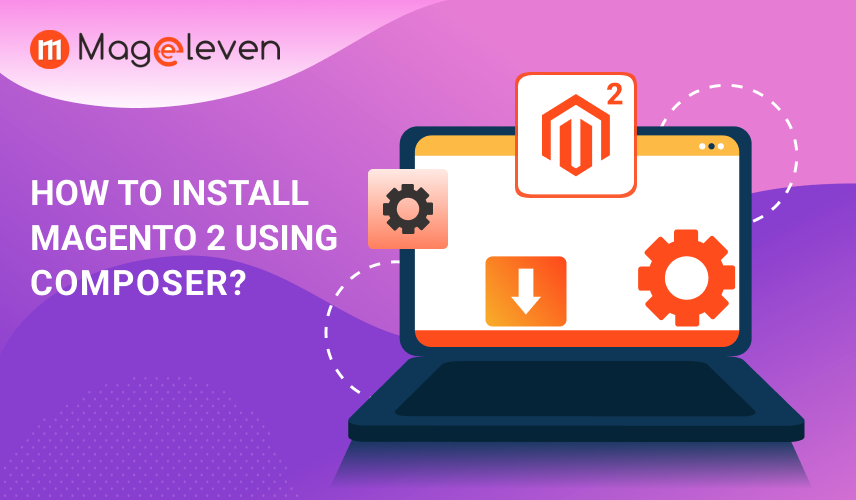
Why Should You Install Magento 2 via Composer?
Installing Magento 2 using Composer is the most efficient way to set up your store, ensuring smooth updates and dependency management. Composer helps you manage Magento 2 modules, extensions, and core files effortlessly. This method allows you to install the latest Magento 2 version while maintaining security and stability. Before you begin, ensure your server meets Magento 2 system requirements. You'll need SSH access, PHP, MySQL, and Composer installed.
Installing Magento 2 via Composer is the recommended method because it ensures efficient dependency management, streamlined updates, and better security. With just a few commands, you can download and configure Magento 2 quickly. This blog will guide you through the advantages of installing Magento 2 using Composer, the step-by-step installation process for versions 2.4.5, 2.4.6, and 2.4.7, and troubleshooting tips to resolve common issues.
Advantages of Installing Magento 2 via Composer
Easier Upgrades
Updating Magento 2 and its dependencies is simpler with Composer. Instead of manually replacing files, you can run a single command to update Magento core, extensions, and required libraries, ensuring your store always runs on the latest stable version.
Dependency Management
Composer automatically manages all required Magento 2 packages and dependencies. It ensures that libraries, extensions, and core files are correctly installed and up to date, reducing compatibility issues and preventing conflicts between different software components.
Version Control Compatibility
Composer seamlessly integrates with version control systems like Git, making it easier to track changes, roll back updates, and collaborate on projects. This ensures a structured development process and minimizes risks when modifying or updating Magento 2.
Security
Composer fetches Magento 2 packages directly from official and trusted sources, ensuring that only verified and compatible modules are installed. This reduces the risk of malware, vulnerabilities, and unauthorized modifications, keeping your store secure.
Efficient Package Handling
By managing dependencies effectively, Composer minimizes file conflicts and unnecessary downloads. It only installs essential components, reducing storage usage and making the Magento 2 setup more efficient and streamlined.
Custom Module Integration
Developers can easily install, update, and manage third-party extensions using Composer. This allows seamless integration of custom modules without manually copying files, improving flexibility and reducing potential issues during the installation process.
Improved Performance
Optimized dependency management ensures that Magento 2 operates efficiently, leading to faster load times and smoother updates. By keeping unnecessary code and outdated libraries out of the system, Composer enhances overall store performance and stability.
Installing Magento 2.4.5, 2.4.6, and 2.4.7 via Composer
Step 1: Create a Database for Magento 2
Magento requires a MySQL database. You can create one using the following command:
CREATE DATABASE magento2;
GRANT ALL ON magento2.* TO 'magento_user'@'localhost' IDENTIFIED BY 'your_password';
FLUSH PRIVILEGES;
Step 2: PHP Required Extensions
Magento 2 requires specific PHP extensions. Ensure you have the following installed:
sudo apt install php php-cli php-curl php-xml php-mbstring php-bcmath php-intl php-soap php-mysql php-xsl php-zip unzip -y
Step 3: Install and Configure Elasticsearch
Elasticsearch is mandatory for Magento 2.4 and later versions. Install it using the following steps:
wget https://artifacts.elastic.co/downloads/elasticsearch/elasticsearch-7.17.0-linux-x86_64.tar.gz
tar -xvzf elasticsearch-7.17.0-linux-x86_64.tar.gz
cd elasticsearch-7.17.0
./bin/elasticsearch &
Enable Elasticsearch to start on boot:
systemctl enable elasticsearch
systemctl start elasticsearch
Verify that Elasticsearch is running:
curl -X GET "localhost:9200/"
Modify the Elasticsearch configuration file (/etc/elasticsearch/elasticsearch.yml) if needed, then restart the service.
Step 4: Install Composer
Download and install Composer globally:
curl -sS https://getcomposer.org/installer | php
mv composer.phar /usr/local/bin/composer
Verify the installation:
composer -v
Step 5: Download and Install Magento 2
Run the following commands to install Magento 2:
For Magento 2.4.5
composer create-project --repository-url=https://repo.magento.com/ magento/project-community-edition=2.4.5 magento2
For Magento 2.4.6
composer create-project --repository-url=https://repo.magento.com/ magento/project-community-edition=2.4.6 magento2
For Magento 2.4.7
composer create-project --repository-url=https://repo.magento.com/ magento/project-community-edition=2.4.7 magento2
Enter Magento authentication keys from Magento Marketplace.
Step 6: Install Magento 2
Run the Magento installation command:
bin/magento setup:install \
--base-url=http://yourdomain.com \
--db-host=localhost \
--db-name=magento2 \
--db-user=magento_user \
--db-password=your_password \
--admin-firstname=Admin \
--admin-lastname=User \
--admin-email=admin@example.com \
--admin-user=admin \
--admin-password=Admin123 \
--language=en_US \
--currency=USD \
--timezone=America/New_York \
--use-rewrites=1
After installation, set the correct file permissions:
chmod -R 777 var/ pub/ generated/
Step 7: Finalize Installation
Run the following commands:
sudo bin/magento setup:upgrade
sudo bin/magento setup:di:compile
sudo bin/magento setup:static-content:deploy -f
sudo bin/magento cache:flush
FAQs for Installing Magento 2 Using Composer
Why should I Install Magento 2 using Composer?
Installing Magento 2 via Composer ensures better dependency management, security, and easier updates. It allows seamless Magento 2 extension integration and version control.
What are the system requirements for Magento 2 installation?
You need PHP, MySQL, Composer, and Elasticsearch installed on a server with SSH access. Ensure all required PHP extensions are available.
How do I get Magento authentication keys?
You can get Magento authentication keys from the Magento Marketplace under the "My Profile" > "Access Keys" section.
Can I install Magento 2 without Composer?
Yes, you can install Magento 2 manually by downloading the files from the official Magento website. However, using Composer is the recommended method as it simplifies updates, dependency management, and security enhancements.
How long does it take to install Magento 2 using Composer?
The installation time depends on your server's speed and internet connection. On a well-optimized server, the process typically takes 15-30 minutes, including downloading, configuring, and setting up Magento.
What should I do if the installation process gets stuck?
If the installation hangs, check your server resources, internet connection, and Magento repository credentials. Restarting the process and ensuring all required PHP extensions and services (like Elasticsearch) are running can help resolve the issue.
Conclusion
Installing Magento 2 via Composer is the best practice for a secure, scalable, and efficient setup. It streamlines updates, module management, and dependency handling, ensuring your store remains stable and up to date. By following this step-by-step guide, you can successfully install Magento 2.4.5, 2.4.6, or 2.4.7 with ease. Additionally, Composer enhances security, version control, and performance, making it the preferred choice for developers and store owners. Whether you're setting up a new store or upgrading an existing one, using Magento 2 with Composer simplifies maintenance and improves overall store management.

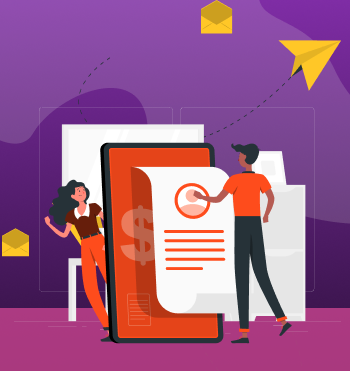

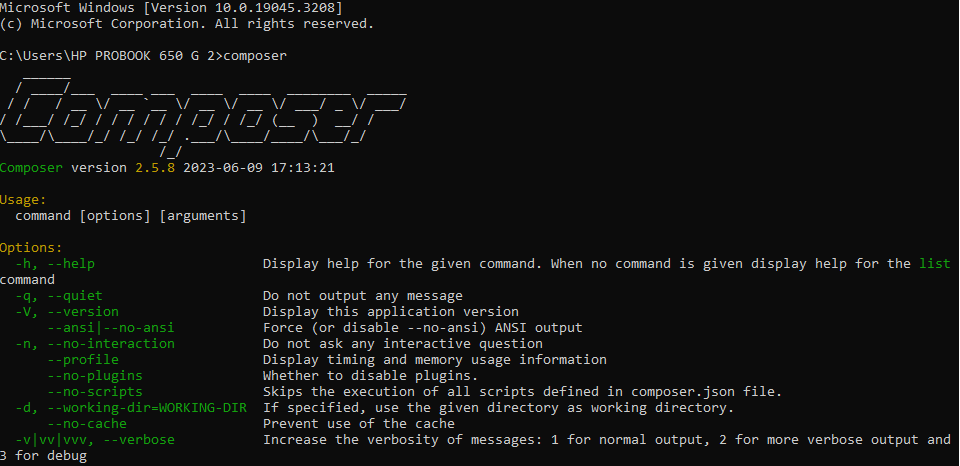
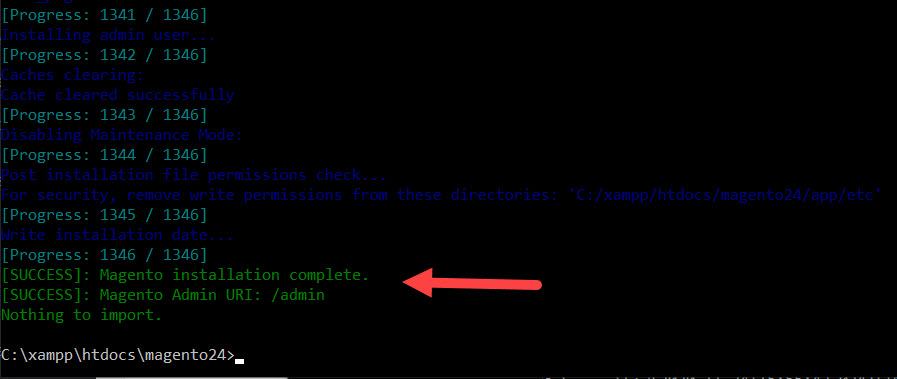

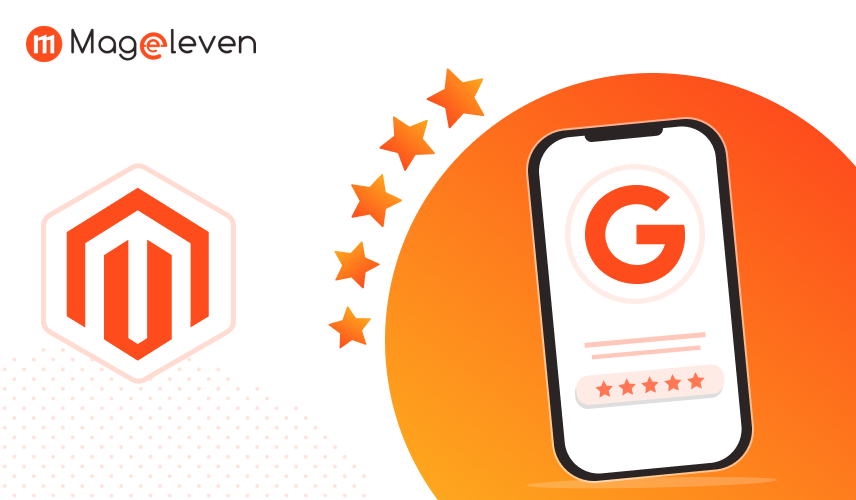
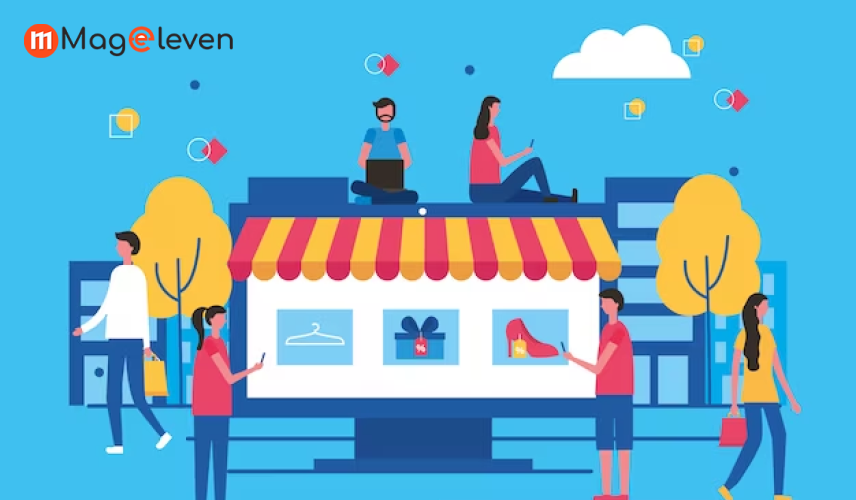

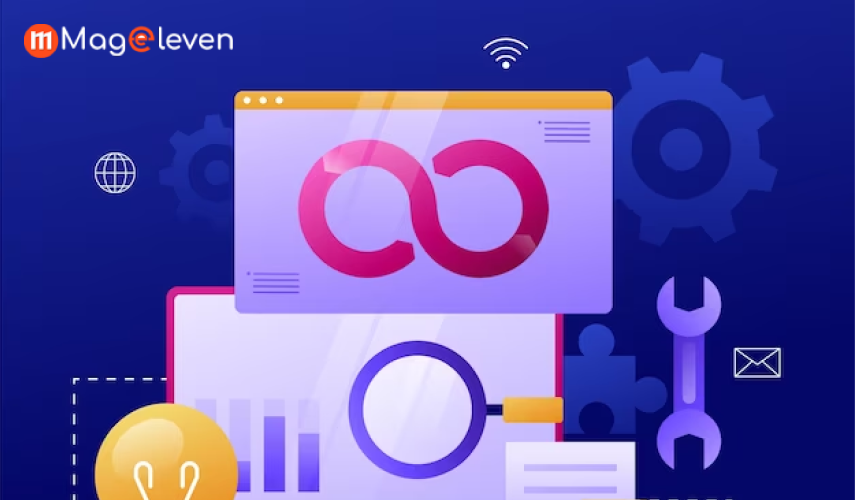
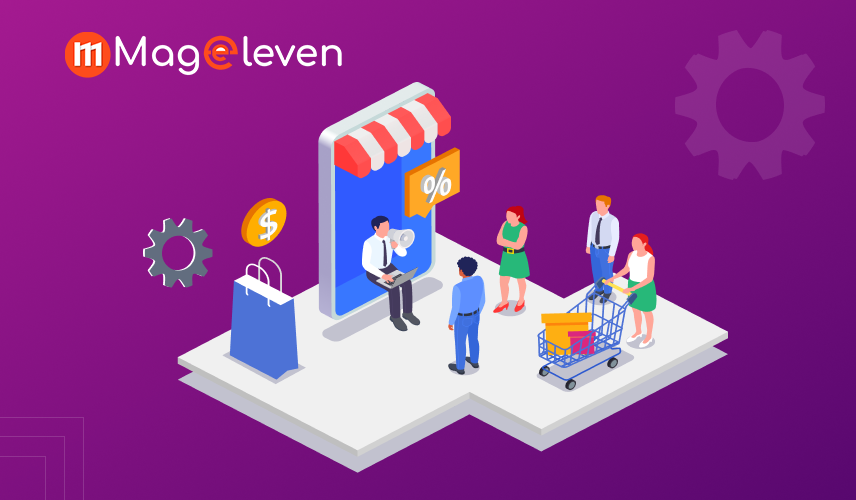
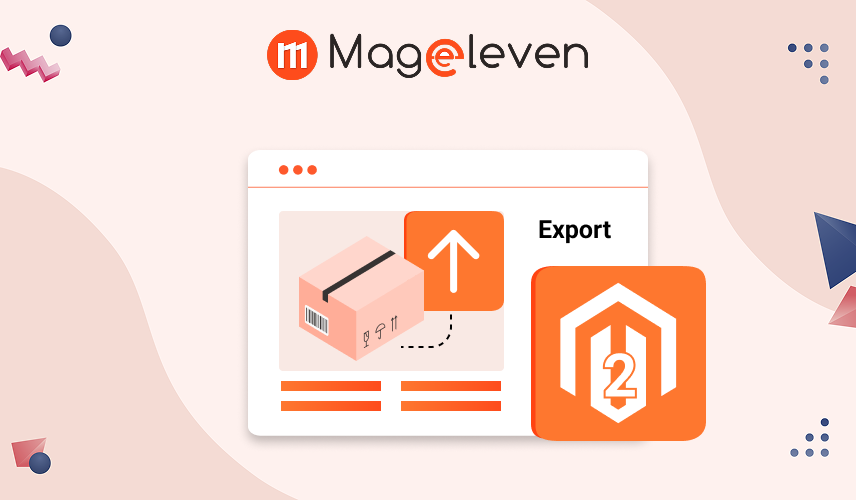

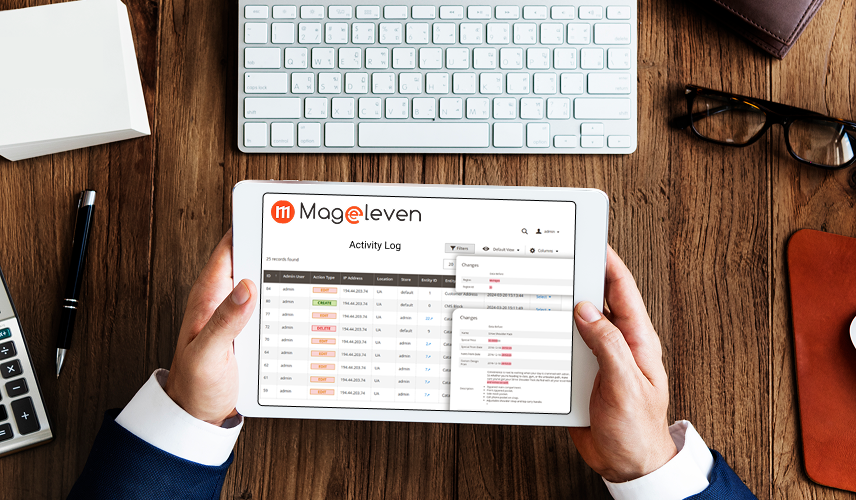
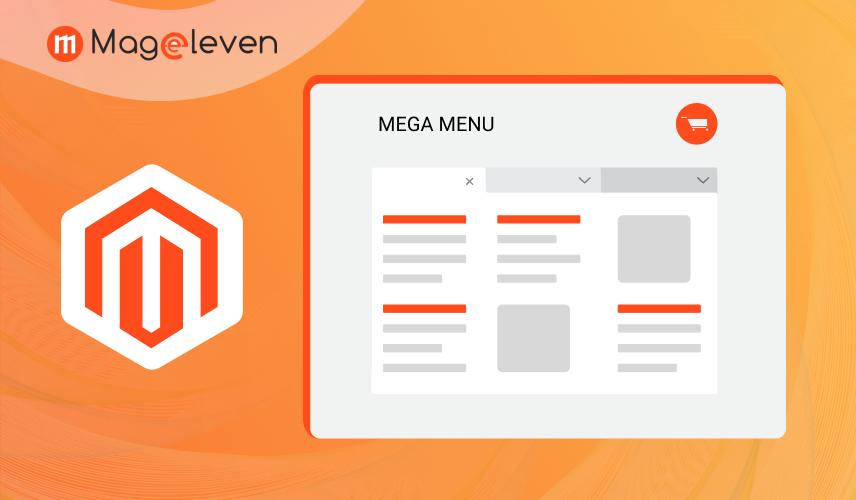
Validate your login