We use cookies to make your experience better. To comply with the new e-Privacy directive, we need to ask for your consent to set the cookies.
Easy Steps to Configure Custom Product Labels for Magento 2
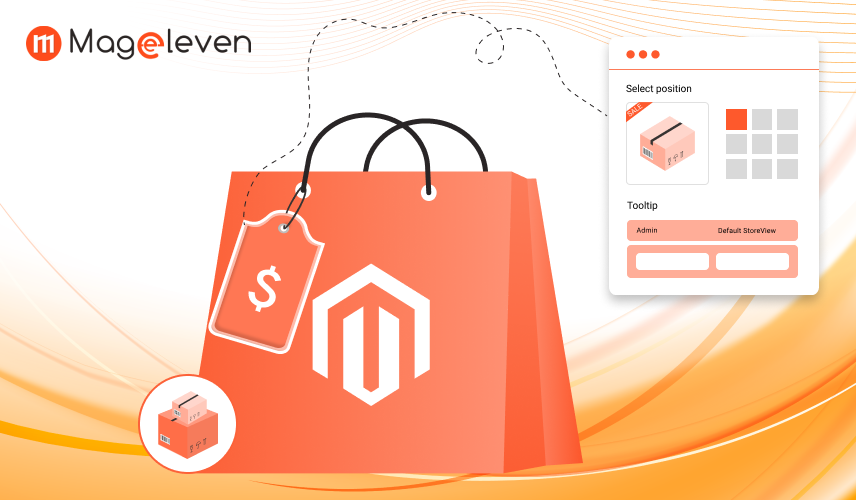
In Magento 2, custom labels for stores enable store owners to draw attention to important information about a product, including discounts, sales, bestsellers, and new releases. Custom labels make a product stand out and attract the customer, thereby increasing sales.
Magento 2 labels for products enable adding “sale,” “new,” “limited offer,” and “hot deal” labels to both category and product pages. With its intuitive shopping behavior incentives, it not only enriches the shopping experience but also maximizes conversions.
Moreover, labels can be easily personalized and managed in Magento 2. Owners can dynamically assign labels based on various factors such as availability, price, sales, and discounts. All such automation saves time and keeps your sales updated at all times.
Why Do You Need a Magento 2 Product Labels Extension?
The Magento 2 Product Labels module is a must-have for store owners who want to make the best use of promotional efforts with ease. Instead of creating and adding separate labels to items, this module takes care of it for them, saving time and maintaining consistency across your store.
1. Generate Revenue & Customer Interaction
“Deals,” “Offers,” and “Best Seller” stickers grab shoppers’ attention immediately. Such visual signs help shoppers easily find deals and discounts and make purchases later. When deals and discounts are visible, customers will be encouraged to view and purchase the item, increasing sales and activity in the long run.
2. Easy Label Management Without Coding
Manually updating labels for your merchandise can be a time-consuming process, especially for larger stores. With the Magento 2 Product Labels module, store owners have a no-code, easy-to-use platform to create, update, and assign labels with ease. Colors, sizes, and text can be personalized without any developer intervention, and updating your promos can become an easy, no-tech exercise.
3. Automated Labeling Based on Conditions
Here, with this add-on, your rules can automatically apply labels based on product attributes, availability, or discount level. For example, labels can pop out when a product is out of stock, when a new product arrives, or when a discount is running. All this kind of automation keeps your promotions updated, and makes your marketing effective, costing you less time.
4. Enhance Store Appearance
Well-designed labels enhance your store's overall aesthetic, look, and level of professionalism. Guidance labels point your visitors in the direction of key items, providing a rich and immersive shopping experience. Labels in an organized format not only make browsing easier but also build confidence and trust, leading to increased sales.
5. Drive Urgency & Conversions
Labels like “Only a Few Left,” “Hurry! Limited Stock,” or “Exclusive Deal” create urgency, pushing customers to act fast. Scarcity marketing is a proven strategy to boost conversions, as customers fear missing out on a good deal. By adding urgency-driven labels, you can significantly increase impulse purchases and reduce cart abandonment rates.
Using a Magento 2 Product Labels extension by Mageleven helps automate promotions, enhance user experience, and maximize sales effortlessly.
3 Steps to Create Custom Product Labels for Magento 2
1. Install and Enable the Extension
To begin, you need to install a Magento 2 Product Labels extension. This can be done in two ways:
- Via Composer
Run the following command to install the extension from the Magento Marketplace or a third-party repository:
- composer require vendor/module-name(Mageleven_ProductLabel)
- php bin/magento setup:upgrade
- php bin/magento setup:di:compile
- php bin/magento cache:flush
Manual Installation
- Download the extension ZIP file from the provider.
- Extract and upload it to the Magento app/code/ directory.
- Run the Magento upgrade and deployment commands (as shown above).
2. Configure Basic Display Settings
After enabling the extension, you need to define where and how the labels will appear.
- Go to: Stores > Configuration > Mageleven > Product Labels
General Options
- Enabled: This option enables or disables the module. If set to "Yes," the module will function as intended.
Display Settings
- Product Page Label Wrapper Class: Specifies the CSS selector where labels should be placed on the product page.
- Listing Page Label Wrapper Class: Defines the CSS selector where labels should appear in the product listing pages.
- Maximum Number of Labels for Each Product: Limits the number of labels displayed per product.
- Show Multiple Labels in the Same Position: If set to "No," only one label will be shown in a particular position; otherwise, multiple labels may appear at the same spot.
On Sale Condition
- Minimal Discount Amount: Sets the minimum discount amount required for the product to display a sale label.
- Minimal Discount Percentage: Defines the minimum discount percentage needed to show a sale label.
- Rounding of Discount Percentage: Specifies how the discount percentage should be rounded (e.g., mathematical rounding).
New Product Condition
- Use New from Date and New to Date: If enabled, the module uses these attributes to determine whether a product is considered "new."
- Use Created Date: If enabled, the product’s creation date is used instead of New from Date and New to Date to define new products.
Out of Stock Label
- Show a Specific Out-of-Stock Label: If enabled, a specific "Out of Stock" label will be displayed, and all other active labels will be hidden when a product is out of stock.
3. Create a New Product Label
You need to navigate to Mageleven > Product Labels in your Magento 2 admin panel to create a new product label.
1. General
This section contains the global settings for product labels, including:
- Enable/Disable Module: Turns the product label functionality on or off.
- Default Display Settings: Allows setting default positions and styles for labels.
- CSS Wrapper Class: Defines where the label should be placed using CSS selectors.
2. Product Detail Page
This section handles how product labels appear on the product page.
- Label Position on Product Page: Choose where the label appears (e.g., Top Left, Bottom Right).
- Multiple Labels Handling: Defines whether multiple labels can be displayed at once.
- Styling & Visibility Options: Allows customization of label appearance on individual product pages.
3. Category Detail Page
This section controls how labels are displayed on category pages (product listings).
- Category Page Label Position: Determines label placement (e.g., Top Left, Top Right).
- Label Size & Visibility: Adjusts how labels appear in the category grid or list view.
4. Conditions
This section defines rules for when a label should be applied:
- "New" Label Conditions: Based on the product's "New From Date" & "New To Date" or creation date.
- "Sale" Label Conditions: Activated when the discount percentage or amount exceeds a specified threshold.
- "Out of Stock" Label: If enabled, a specific label is displayed when a product is out of stock.
Once all settings are configured, click “Save” and clear the cache to apply the changes.
FAQs About Magento 2 Product Labels
1. What are Magento 2 Product Labels, and how do they help?
Magento 2 product labels including "sale," "new arrival," "low stock," and "best seller" are graphical markers that bring out important information about a product. Product labels attract the eye, make items stand out, and boost conversions by increasing awareness of sales and discounts. Product labels simplify shopping and accelerate purchasing behavior.
2. Can I customize Magento 2 Product Labels to match my store’s design?
Yes! Magento 2 product labels can be fully customized, and one can modify the text, color, size, position, and shape of the labels as per your store’s branding. Not only can one use CSS styles, but one can also create custom visibility settings and use alternate positioning on both product and category pages for a personalized and professional look.
3. How do Magento 2 Product Labels improve sales and conversions?
By using catchy headlines like “Hurry! Offer valid for a short time” or “Only a few in stock”, one can create a sense of urgency, and shoppers will make a quick purchasing decision. Showcasing discounts, bestsellers, and one-time deals will increase engagement, cart abandonment, and sales in the long run.
4. Can I automate product label assignments in Magento 2?
Yes, with Magento 2, you can have price changes, stock status, discount levels, and promotional events with dynamic rules. For example, a "Sale" tag can be added when a product is lowered in price, and an "Out of Stock" tag when stocks become exhausted. All of them occur in an automated form, taking care of your time and offering real-time updates.
5. How do I install a Magento 2 Product Labels extension?
You can install a Product Labels extension in Magento 2 using two methods:
- Via Composer: Run the command: composer require vendor/module-name and follow it with php bin/magento setup:upgrade.
- Manual Installation: Upload the extension files to the Magento root directory and execute the upgrade and deployment commands.
6. Do Magento 2 Product Labels work on both product and category pages?
Yes! Product Labels in Magento 2 can be both in search results and in categories and product detail pages. With three positioning options for labels, including in any of three locations, such as at the Top Left, at the Bottom Right, and in the Center, you can have them positioned wherever you prefer for best viewability and effectiveness.
Conclusion
Adding custom labels for your Magento 2 store is an ideal chance to make your goods stand out, attract buyers' attention, and increase sales. With the Magento 2 Product Labels extension, label assignments can be handled programmatically, highlight the best deals, and create a rich and enriching shopping experience. Labels will not only make your store presentable but also inspire immediate and quick purchases. Show “Sale,” “New,” “Limited Offer,” or “Best Seller” labels, and an accessible and flexible tool will become your companion with the extension. Install labels quickly and simply by following the step-by-step configuration guidelines. Maximize your promotions, boost conversions, and make your store run even better with custom labels for your Magento 2 store.

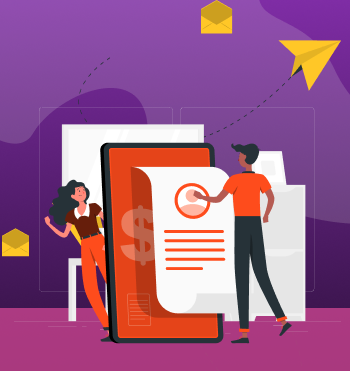

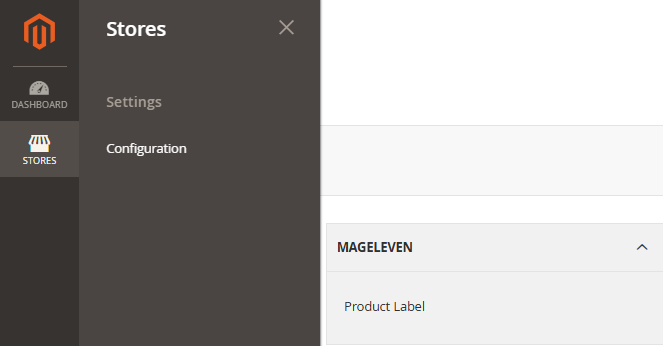

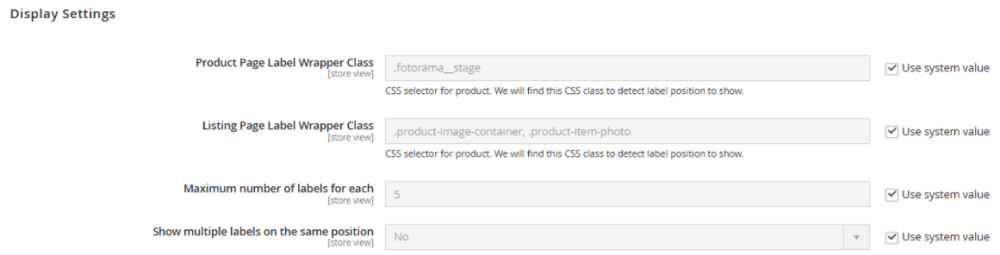



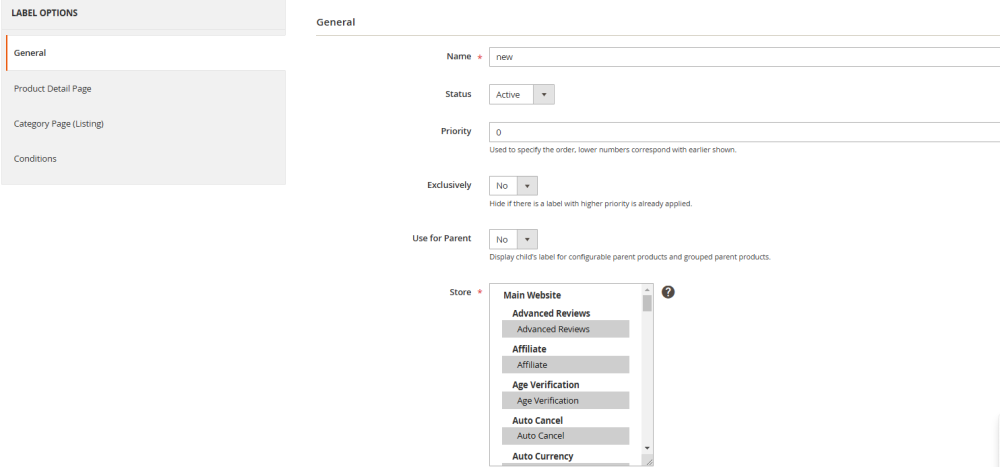
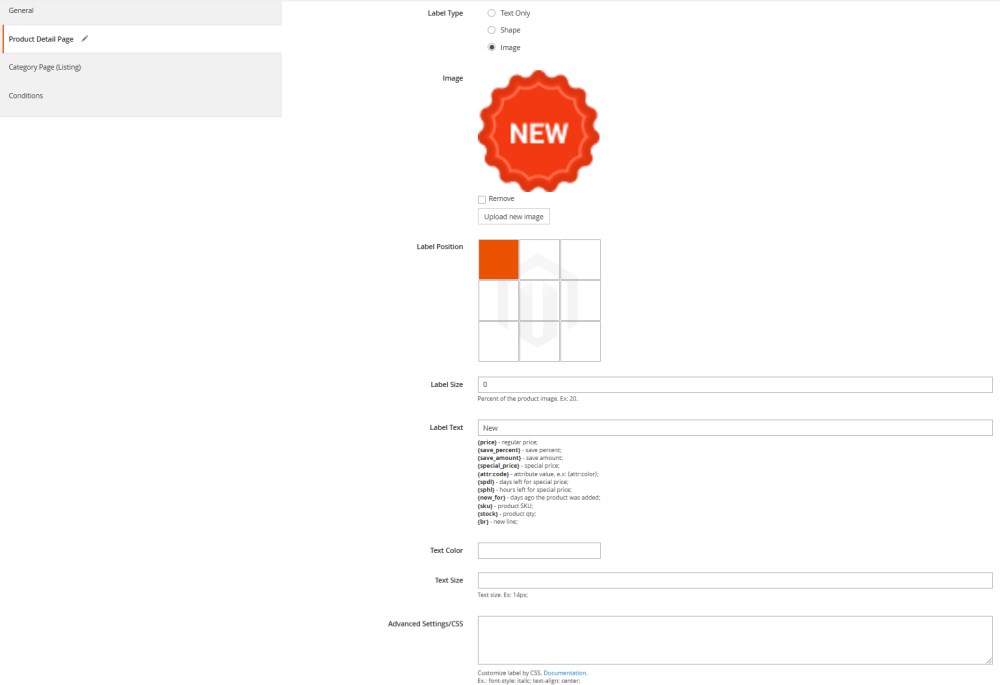
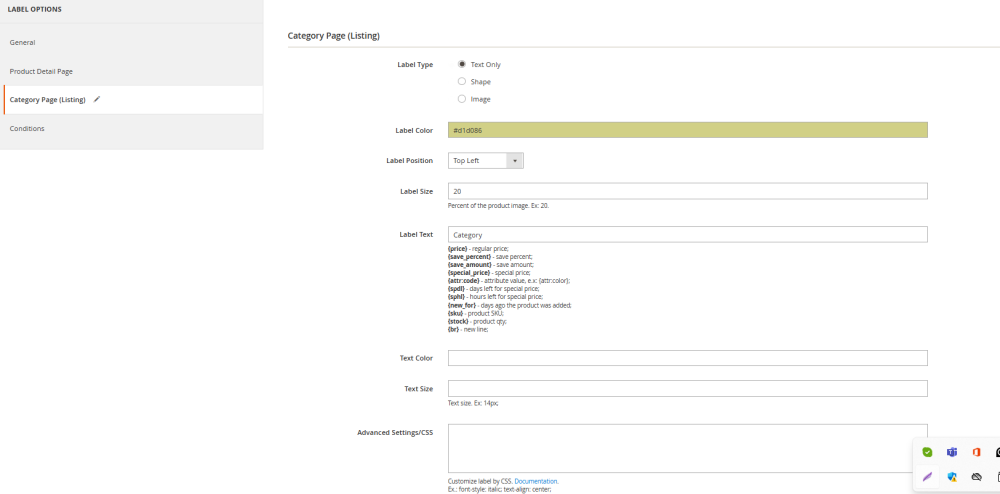
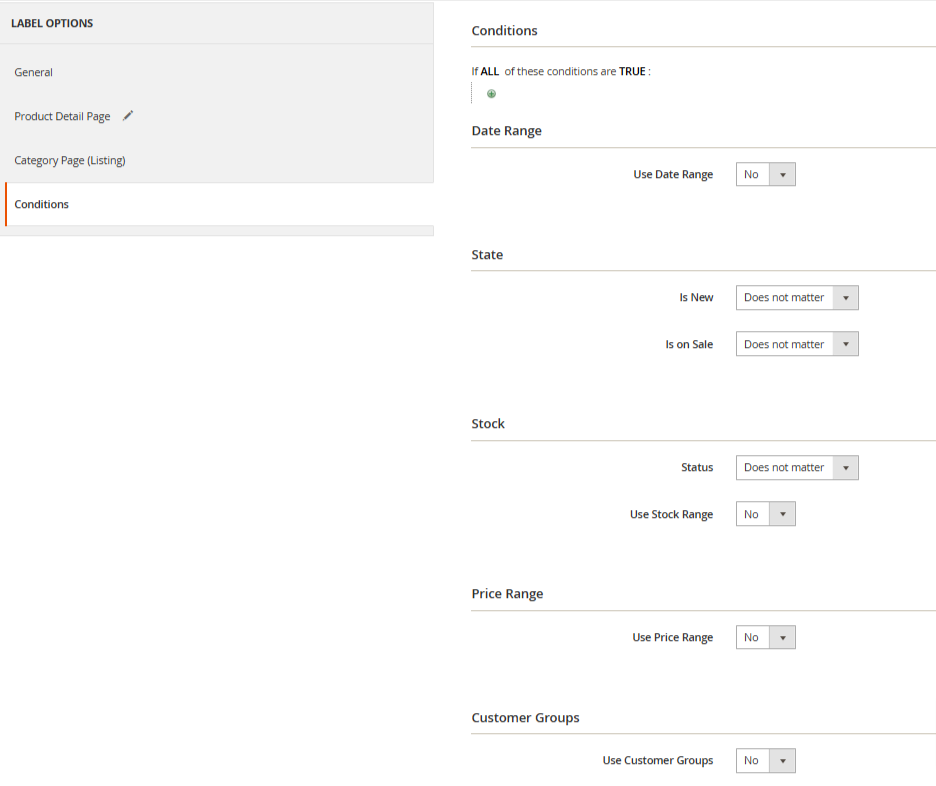
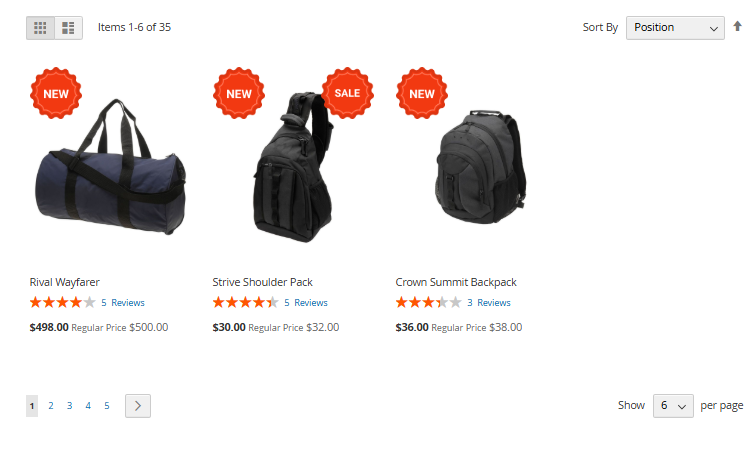

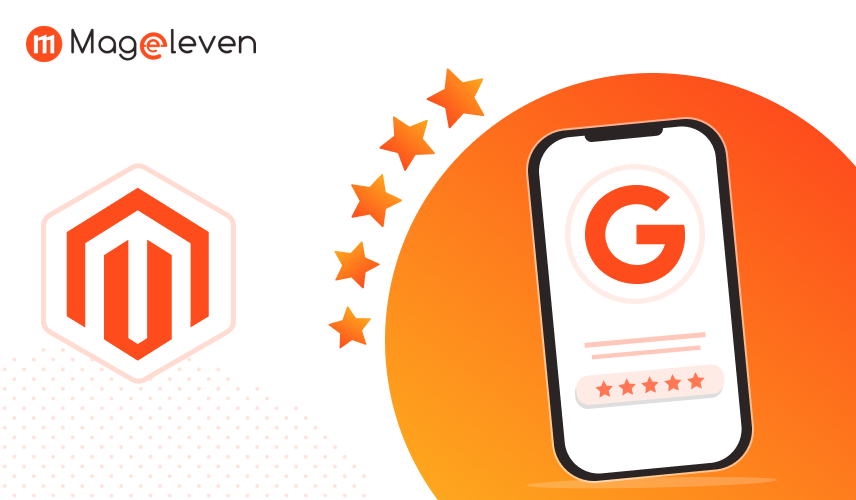
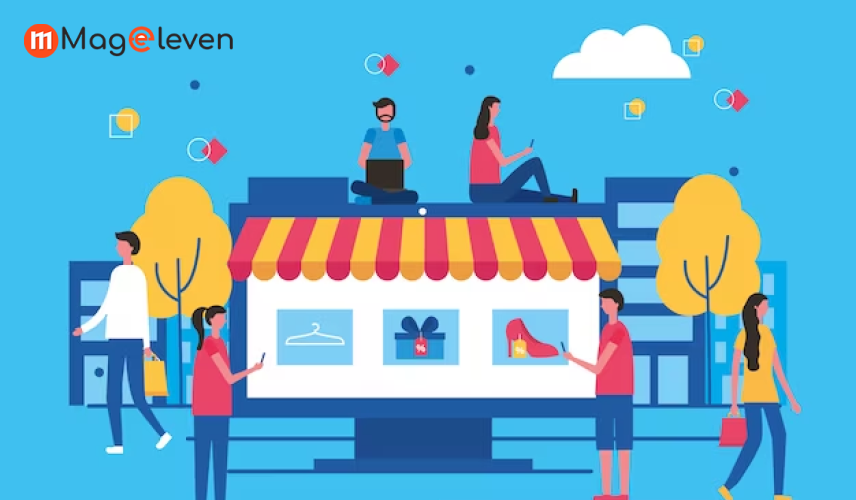

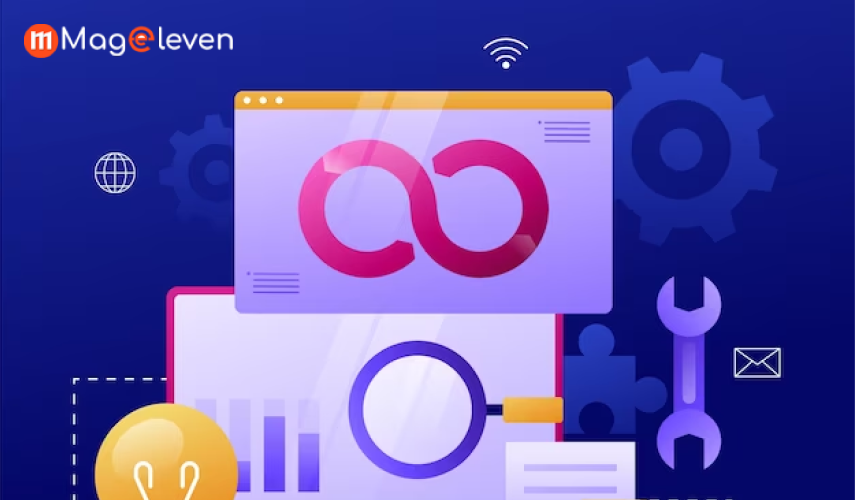
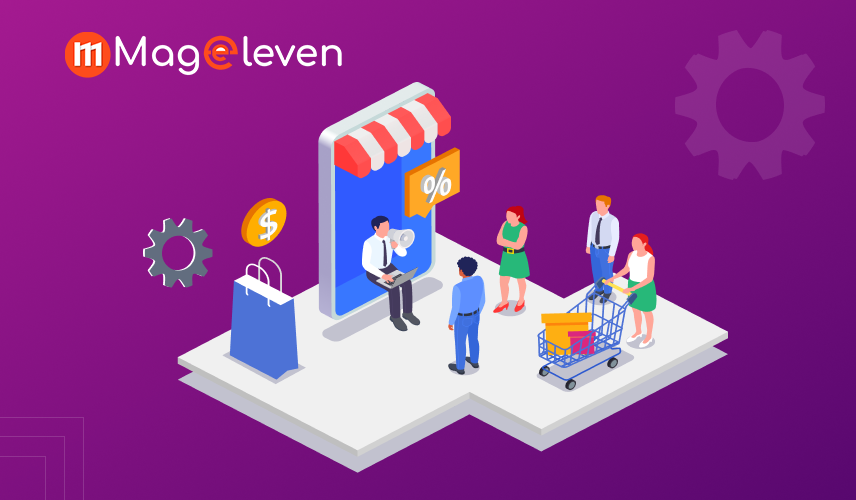
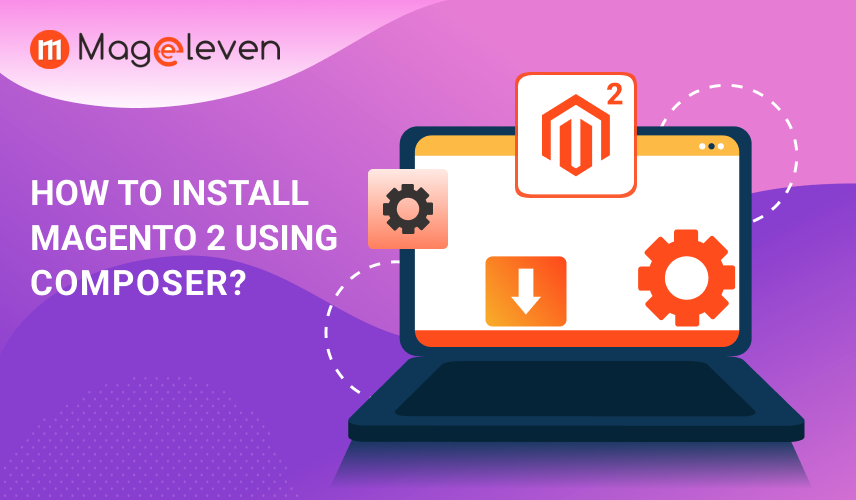
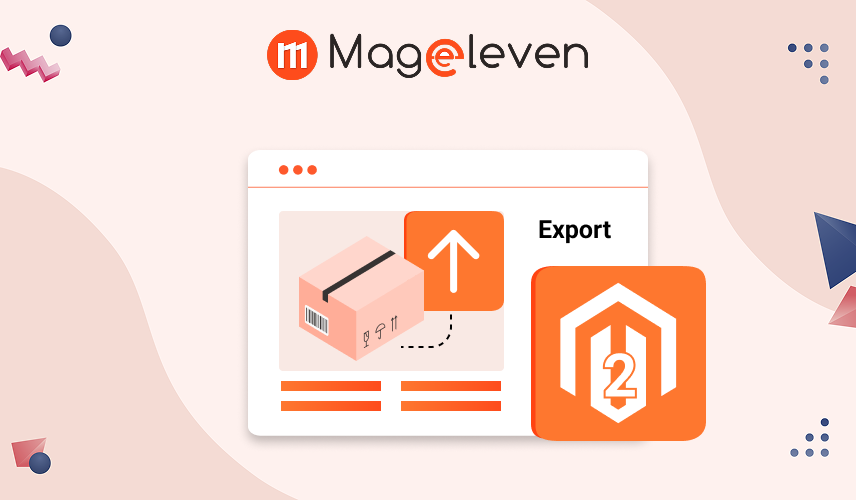

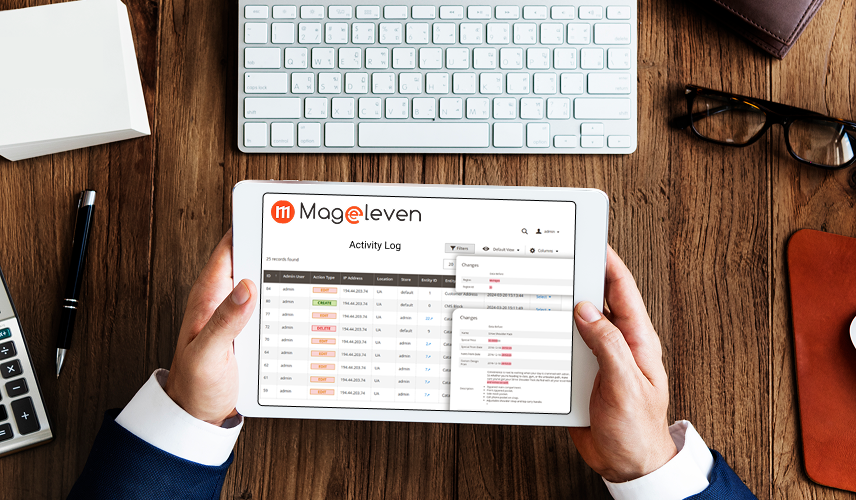
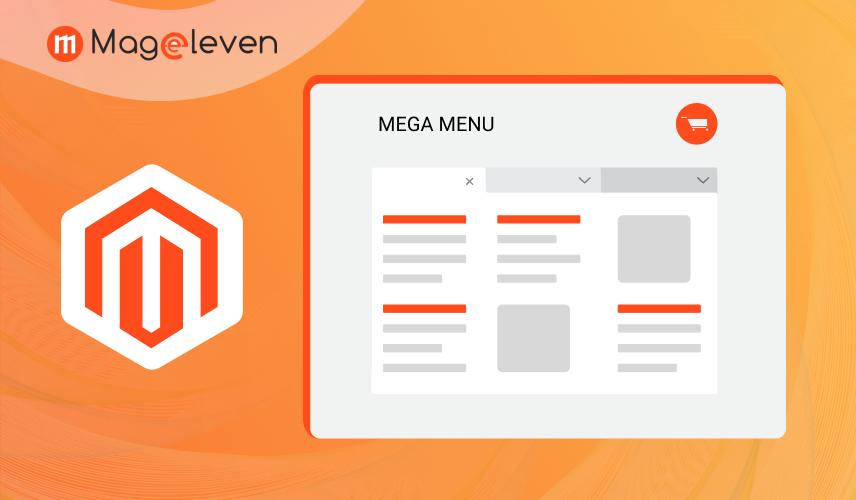
Validate your login