We use cookies to make your experience better. To comply with the new e-Privacy directive, we need to ask for your consent to set the cookies.
How to Configure Fastly Image Optimization In Magento 2?
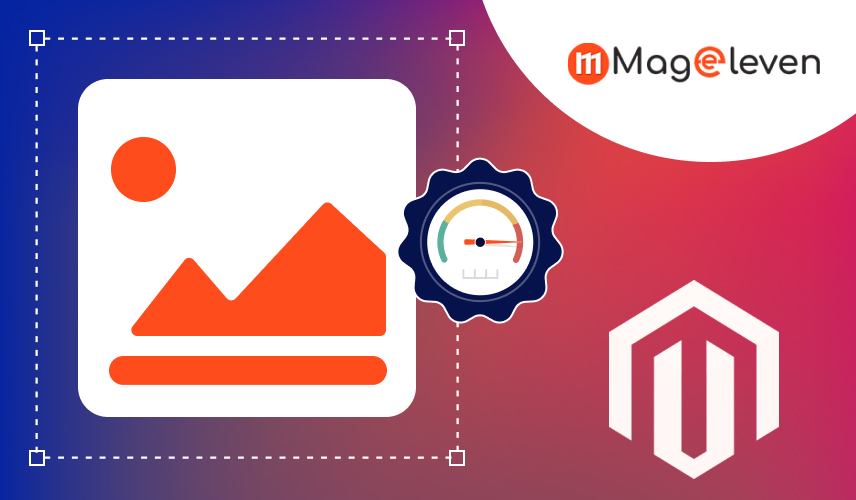
Fastly Image Optimization in Magento 2 is one of the features helping to speed up loading images on an e-commerce site. This will lead to an improvement in the user experience and the overall site performance. The file size of the images is decreased, but not the quality, by compression, resizing, and changing formats.
Fastly is a CDN, Content Delivery Network, which delivers the content of your website to users more rapidly by making various copies of your website on different servers across the world. When a user visits your site, for instance, it will show them the images from a nearer server.
Magento 2 is a popular eCommerce platform that uses Fastly for automatic image optimization. This includes automatic real-time processing of large images at the time of delivery. There are a set of common techniques that entail resizing images, converting them to the WebP format smaller, faster image format, and lazy loading where images load only when they're visible on the screen.
Fastly Image Optimization gives the opportunity to accelerate your Magento 2 store by serving and delivering images much more effectively, which makes your website faster. This influences the users' experience and perhaps will lead to increased sales.
Fastly Image Optimization in Magento 2 - Features for Better Performance of Your Online Store
- Real-time Image Optimization: Automatically optimize images at the time of request. Fastly will automatically resize, compress, and change images to the best format WebP-based on a visitor's device and browser for even faster load times.
- Dynamic Image Resizing: The platform resizes the images, taking certain parameters into consideration, like screen size or viewport. This reduces avoidable data in that users will only download appropriately sized images for their devices.
- WebP Support: Fastly automatically converts images to the WebP format. WebP is a more efficient file type that decreases the image size with no loss in quality, hence giving faster load times.
- Caching: Optimized images are cached on Fastly's edge servers. That prevents the server from having to re-process and re-serve images every single time they are requested, which delivers them more rapidly to users while reducing the server load.
- Lazy Loading: This means images are loaded only when they come under the viewport of the user, reducing initial loading time and bandwidth.
- Device and Browser Detection: Fastly automatically detects a user's device type and browser type; the best image for that environment is served, thereby optimizing both the mobile and desktop experience.
How to Configure Fastly Image Optimization in Magento 2 Step-by-Step
1. Set Up Fastly on Magento 2
First, ensure that within your Magento 2 store, there is already a setup of Fastly CDN. Fastly is a tool whose purpose is to deliver content cached copies of images, for example, servers closer to customers in order to load the website faster.
In practice, Fastly will have to be set up by installing the Fastly module in Magento and configuring it using your Fastly account credentials.
2. Log in to Your Fastly Account
Once you have installed Fastly in Magento, log in to your Fastly account where you'll manage all of your Fastly configurations.
Follow this to the Fastly dashboard, where you can have more control over the optimization and delivery of your images.
3. Enable Image Optimization
In the Fastly dashboard, find the setting called Image Optimization. This feature needs to be enabled for the optimization of images in your Magento 2 store by Fastly to begin.
When this option is enabled, Fastly will automatically compress and optimize images without reducing their quality, which will make your website load faster.
4. Set Image Quality
You can determine how much image quality you want to sacrifice depending on your preference. Fastly allows you to choose just how much you need to compress your images.
Backing the quality down a little makes the speed better; having too little quality can make the images fuzzy or grainy. A general setting could be around 70-80% quality.
5. Configure Image Format Conversion
Fastly automatically converts images to the WebP format: a modern, highly optimized image format that loads much faster compared to traditional formats like PNG or JPEG.
To do this, enable the setting called "Image Format Conversion" within Fastly. Fastly will automatically serve a WebP image on browsers that support them. For browsers that do not support WebP, it will still serve the original format.
6. Set Image Resizing Rules
You can set up rules that would allow resizing of images depending on the device or screen size of your users. For example, mobile users can get smaller-sized, optimized images compared to desktop users, which further improves speed.
In the Fastly settings, You can define what the dimensions-height and width-images are resized to for a variety of screen sizes.
7. Cache Control for Images
It also caches optimized images, which means that the processed images are stored on servers closer to your customers. This eliminates the need to fetch images from your original server multiple times.
In the Fastly Dashboard, you would configure how long these images should be cached before they need to be refreshed.
8. Test and Review
After setting everything up, go ahead and head back to your Magento 2 store. Test your website out and see whether your images load fast and their quality is acceptable.
You could see how well optimizing those images works by testing them on something like Google PageSpeed Insights or GTmetrix to check the page load time.
9. Monitor Image Performance
After you set up Fastly Image Optimization, follow up on how your store improves. Fastly provides reports and analytics to show, exactly, how your images are being optimized and how much faster they are being delivered.
FAQs
Q: What is Fastly Image Optimization in Magento 2?
Ans: Fastly Image Optimization hints that Magento 2 websites load faster images by compressing the image size, resizing, and converting them into the right format, taking into consideration the user's device and browser.
Q: Why is Fastly Image Optimization important for my Magento 2 store?
Ans: It speeds up the loading of images, enhances the user experience, improves search engine rankings, and saves bandwidth, hence making your store faster and more efficient.
Q: What is WebP and how does Fastly use it?
Ans: WebP means a new format of images, which lessens file sizes without deteriorating the quality. Fastly automatically converts images to WebP to enable them to load faster.
Q: Can Fastly handle images on mobile devices?
Ans: Yes, Fastly identifies the device of the user and serves optimized images either for a mobile device or a desktop, depending on which one the customer is using to ensure fast loading on whatever screen.
Q: Does Fastly cache optimized images?
Ans: Yes, Fastly caches optimized images on its own servers for faster loading. This greatly improves page load time, as thereafter such images may not need re-processing each time they appear for visitors.
Conclusion
Configuration of Fastly Image Optimization in Magento 2 only optimizes the performance of your store by compressing and optimizing images. Go through these simple steps: configuring Fastly, image optimization, choosing the right image quality, converting them into WebP format, resizing them for different devices, and caching for fast access. These steps ensure that your images will load faster without sacrificing their quality, hence improving the performance and usability of your website.

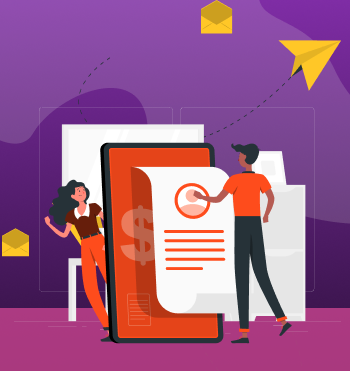


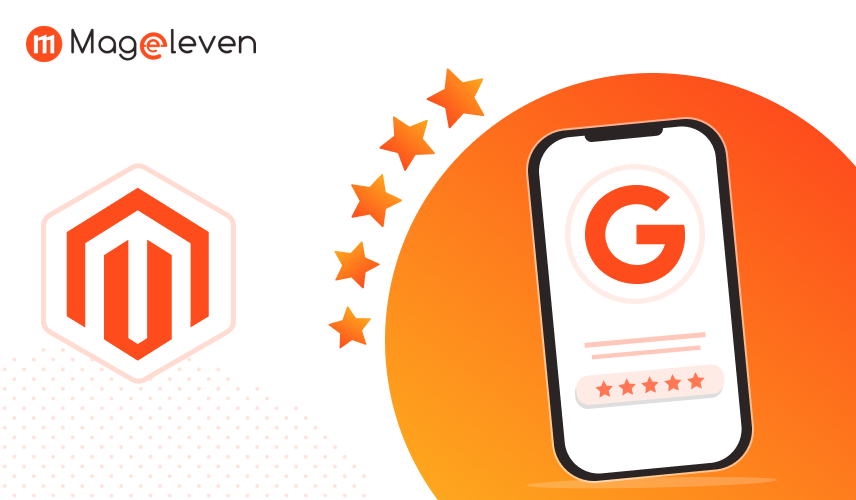
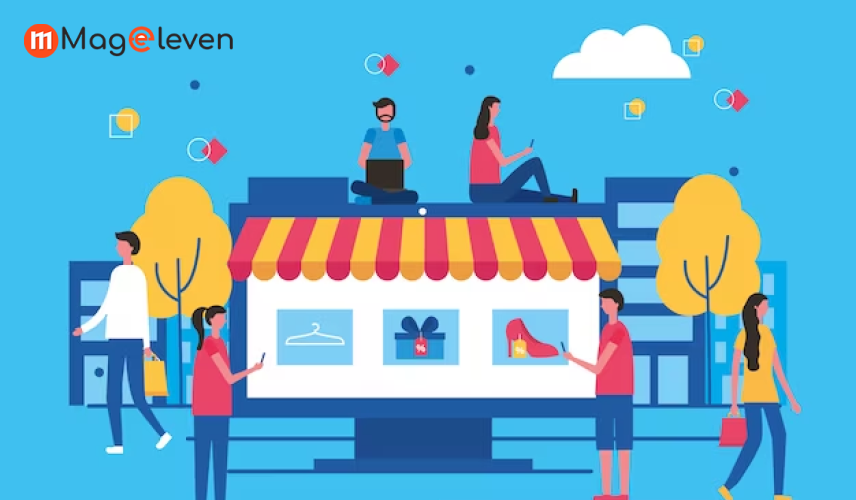

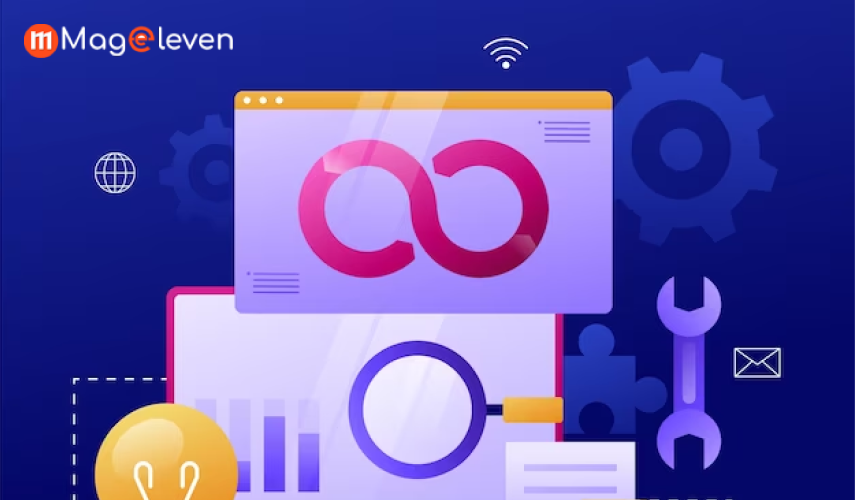
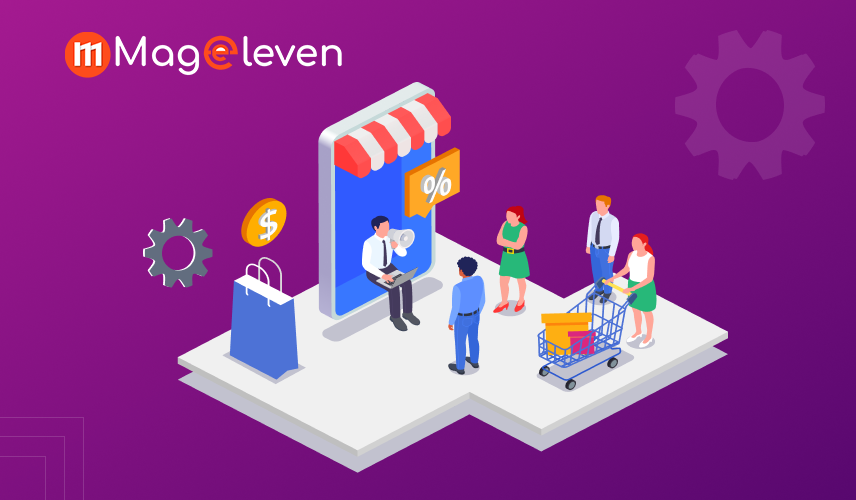
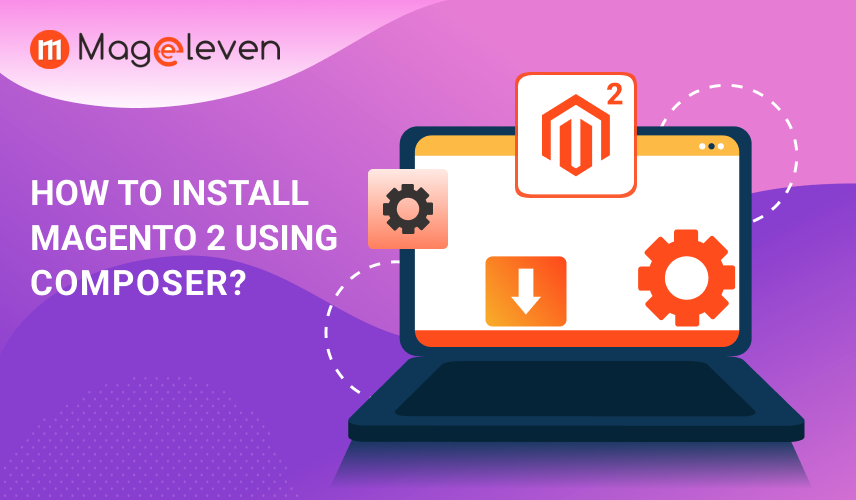
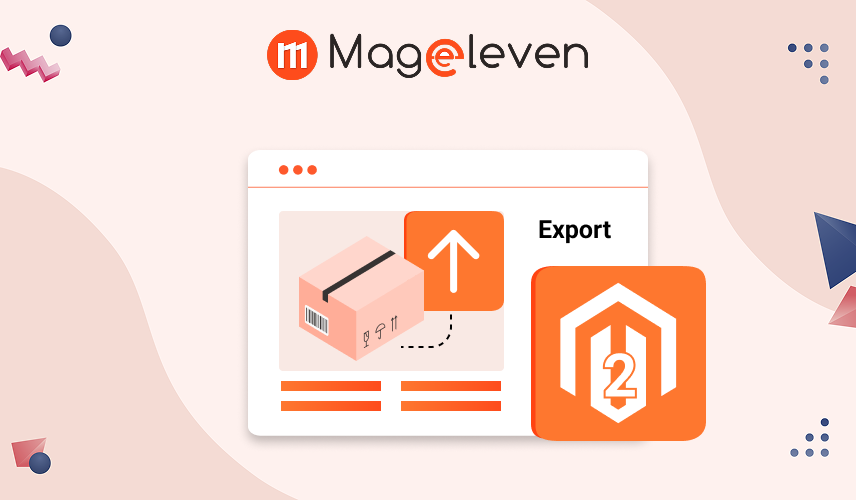

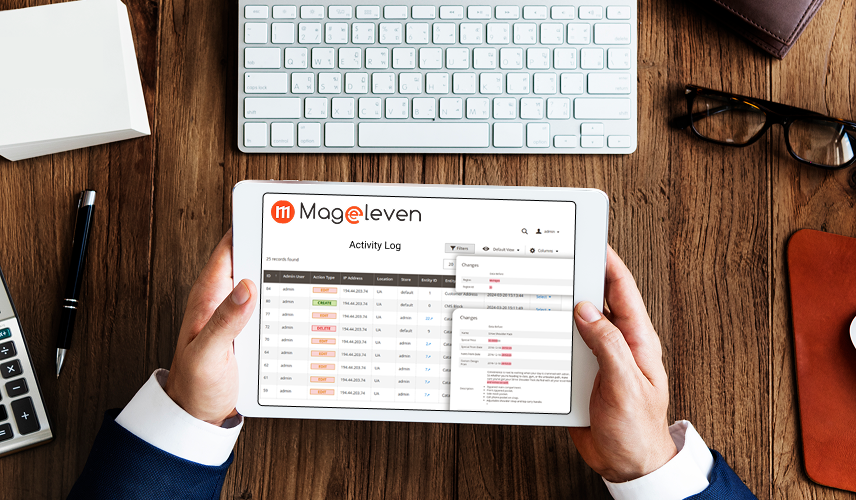
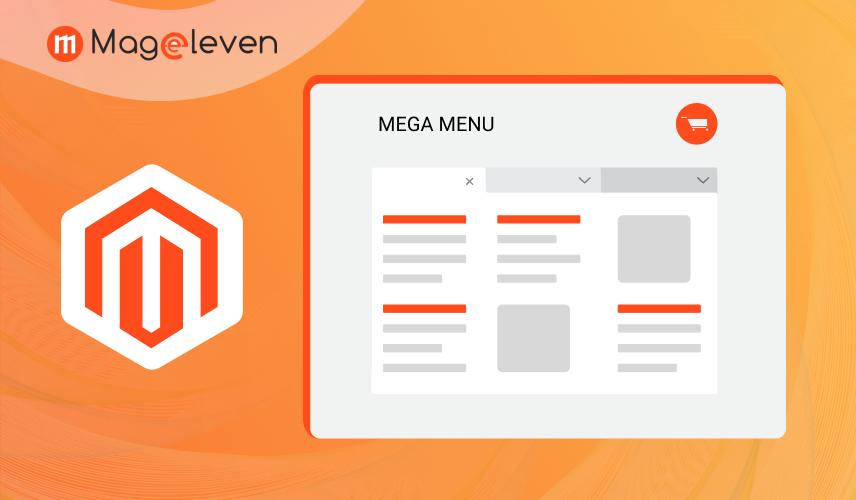
Validate your login