We use cookies to make your experience better. To comply with the new e-Privacy directive, we need to ask for your consent to set the cookies.
Import and Export Order in Magento 2

Magento 2 Import Export Order greatly simplifies the process of order management for businesses. The fast transfer of order data reduces failures and improves effective operational work. Bulk Import and Export orders in Magento 2 are two important features that enable a store owner to manage data quickly. With this functionality, you will be able to quickly transfer huge amounts of information about the orders, back up your data, move to another store, or update orders in bulk.
Exporting Orders: To export orders, log in to the Magento admin panel and go to System Data Transfer Export. In the Entity Type dropdown, select "Orders". You can apply filters on what orders need to be exported, say by date range or order status. Once configured, click Continue. Magento will generate a CSV file with the identity of the selected order details that you can download and use for reporting, analysis, or as a backup.
Importing Orders: Before importing orders, you should prepare a CSV file with the order data you want to upload. The file must be in a specific format to Magento for it to be compatible. In the admin panel, go to System Data Transfer Import. Then, select "Orders" as the entity type and upload your CSV file. Before you can import, make sure to click Check Data so the validator will check your file for any errors or inconsistencies. Assuming it passes validation, click Import and these orders will be added to your Magento store.
This process facilitates bulk operations, reduces manual input, and assures data accuracy within the order management process. It's very useful for businesses which deal with big volumes of orders or migrate from other platforms.
Comprehensive Order Management Features
Import Orders Quickly:
You can add a large number of orders to your store’s database without trouble. The system easily adds a lot of orders to your storefront database without possible problems. It can support up to 2,173 orders per minute, thus being a very effective tool for business owners who need to manage large volumes of order data fast.
Detailed order data:
Place every piece of information in a CSV file while importing orders, making sure no data goes uncaptured or unmatched while uploading. This feature is very useful for businesses that need to keep an intricate record of all their transactions, proving that no data will get left out during the import process.
Efficient Order Management:
In Magento 2, it is easy to create, update, and delete orders. This is a streamlined process that helps one to keep order data accurate and current for better management of store operations.
Export Orders Fast:
Exporting Orders for Magento 2 is no different from importing them. By using the export feature, you will be able to quickly transfer order data into a CSV file. There's also the capability for easy backup, moving to another platform, or analyzing business insights. Fast Export assures that you have access to your order data any time you may need it.
Understanding the Export Structure in Magento 2
Exporting data in Magento 2 is the process of fetching important information from your store and downloading it into a file. This is useful in various ways: analyzing, creating backup files, or even migrating to another store. Although quite easy, the export process allows you to manage store data.
Export Process:
To export, log in to the Magento admin panel and go into System Data Transfer Export. Thereafter, one can select the kind of data you want to export, like orders, products, or customers. This flexibility allows one to focus on specific data sets most relevant for one's needs.
File Format:
Magento 2 exports data in CSV file format. CSV files are so popular that, as a result, they can be opened and edited easily in spreadsheet programs like Microsoft Excel or Google Sheets, so they turn out highly suitable for handling and analyzing data.
Data Columns:
The information in the CSV file is usually arranged in column form. In such a file, each column may represent an individual piece or entity of information. For instance, exports of orders can be done with columns containing order ID, customer name, details of products ordered, and total amount. This format makes sure that all data to be presented is straightforward and simple to comprehend.
Filters:
You can filter this data further before exporting, such as orders by date range. This feature helps in the export of data that is most relevant and saves time and effort used in handling data.
How to Export Orders from Magento 2 Admin?
To export orders from Magento 2, you should log in to your Magento admin panel and then proceed to System Data Transfer Export. In the Export section, select the "Entity Type" as "Orders" from the dropdown. Optionally set filters for the list to your liking by specific criteria, like date ranges. Click Continue, and Magento will prepare a CSV file with your order data. When ready, you will be able to download this file. The CSV can be opened in programs like Excel for easy viewing and management.
Steps:
Navigate to Mageleven Extension.
Choose Export Format.
Download Exported File.
Import Files
Step 1: Navigate to Mageleven Extension
First, log in to the Magento admin panel and go to the left side of the dashboard. Top Magento 2 Extensions - Click on the Mageleven extension from the menu. Opening this will take you to its dashboard. Further inside this interface of Mageleven, find the "Import/Export" tab, which is especially designed for easy handling of order data. This section facilitates options for import or export of orders effortlessly for bulk data handling with a few clicks.
Step 2: Choose Export Format
Once in the Orders Grid, find the "Export" button and click on it. Then, options will pop up for various file formats; please select CSV to export your orders. CSV stands for Comma-Separated Values; it is a very common type of file and is easily opened in Excel. This will download your orders data into a much more readable, investigatable, and easily manageable format. This is the step where the order information is made accessible and ready for other tasks, such as analysis, reporting, or record-keeping.
Step 3: Download Exported File
After selecting CSV Format, click the "Export" button. Magento will then prepare your order data in a CSV file. Once the file is compliant, click the download link that appears. A malicious CSV file will be downloaded to your computer in the downloads folder. You will now be able to open this file in programs like Excel, where you can view and manipulate your information about orders. This completes the export process, making the order data easy to access for either analysis or record-keeping.
Step 4: Import Files
Now, to import order data, log back into the Magento Admin panel and go to the Mageleven Import/Export section. Locate the import settings, upload your file in the correct format, and add all information that concerns orders. The file will be processed by Mageleven, who will integrate it into your Magento store. With this feature, you can either update or create new orders fast, hence easing the task of managing order data of your store.
Conclusion:
Exporting and importing orders in Magento are the easiest ways to handle order information, thus enabling a business to track down all its orders. In turn, this keeps everything smooth since it becomes transparent and organized in how you deal with order data. You will need to start by choosing appropriate export options that allow you to save order data in a file format of your choice. Configure order profiles—this step is important for keeping orders organized and efficiently exporting them. Even more, applying Magento 2 Import Export Extension will further streamline the process. Sharing these steps, in some way, enables businesses to save much more time and reduce these errors to near zero, hence allowing better order management. This enhances not only the overall efficiency of business operations but customer satisfaction too, ensuring that orders are processed correctly and on time.

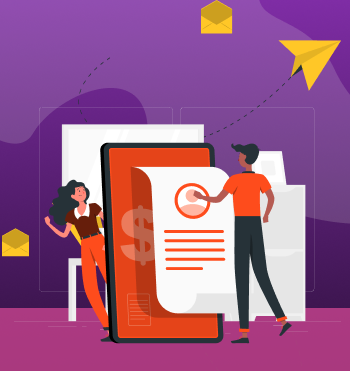

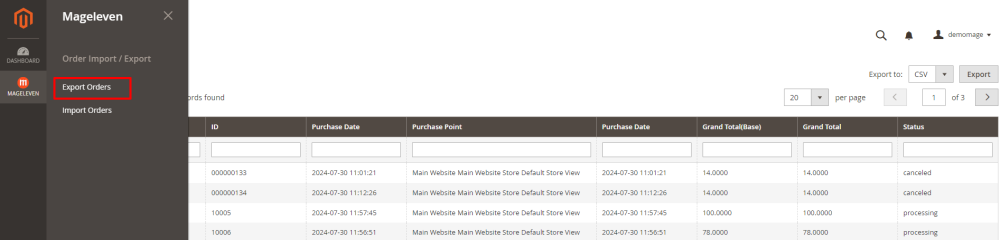
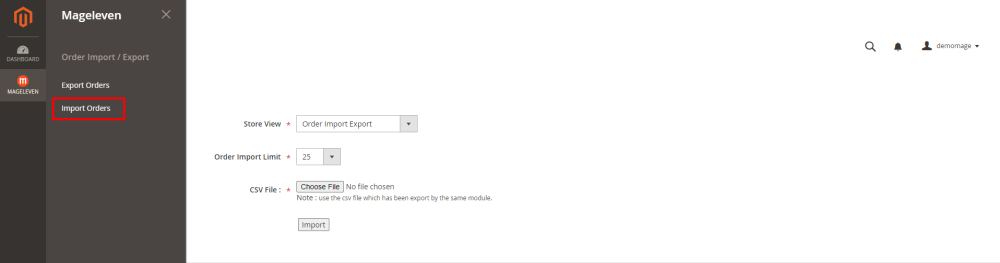

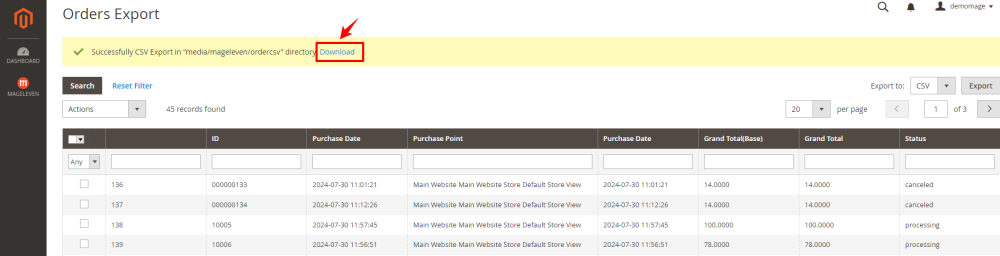
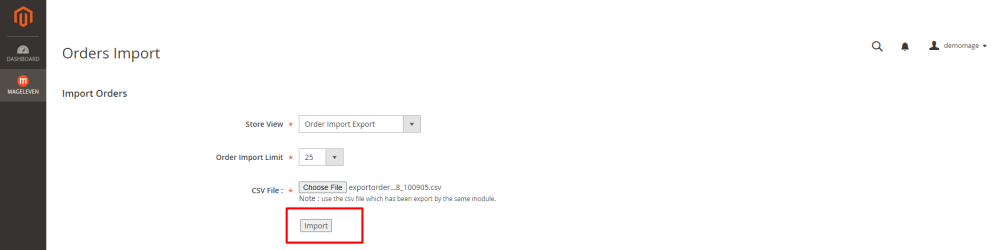
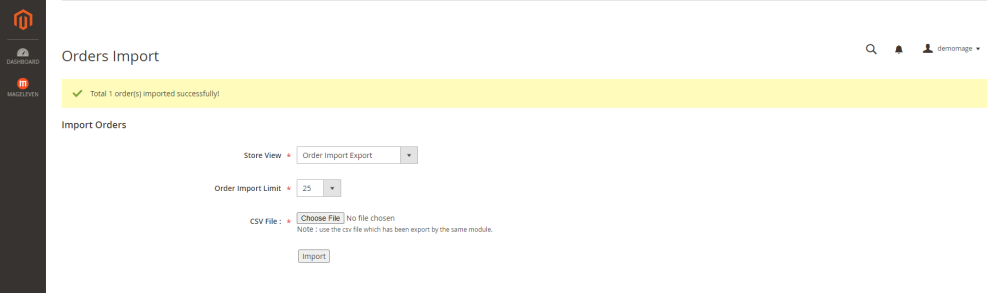

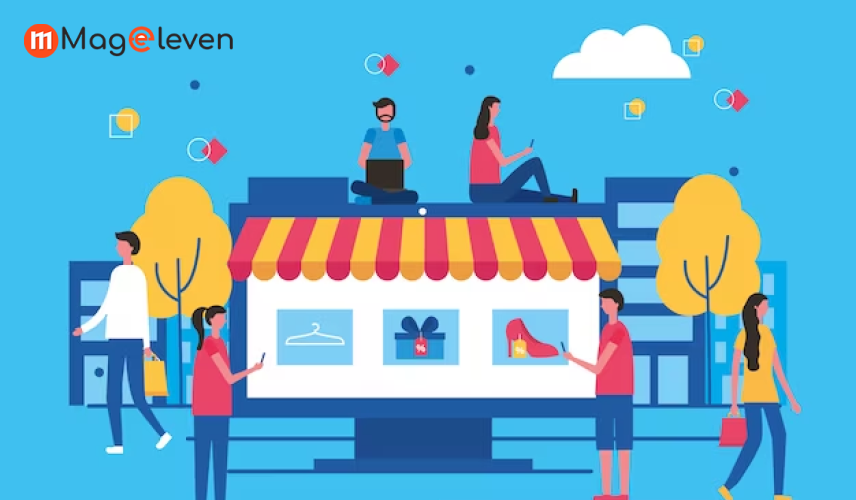

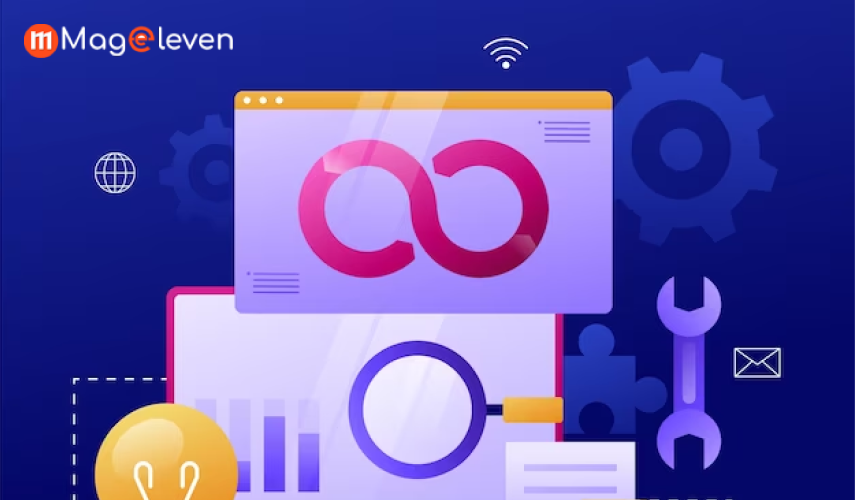
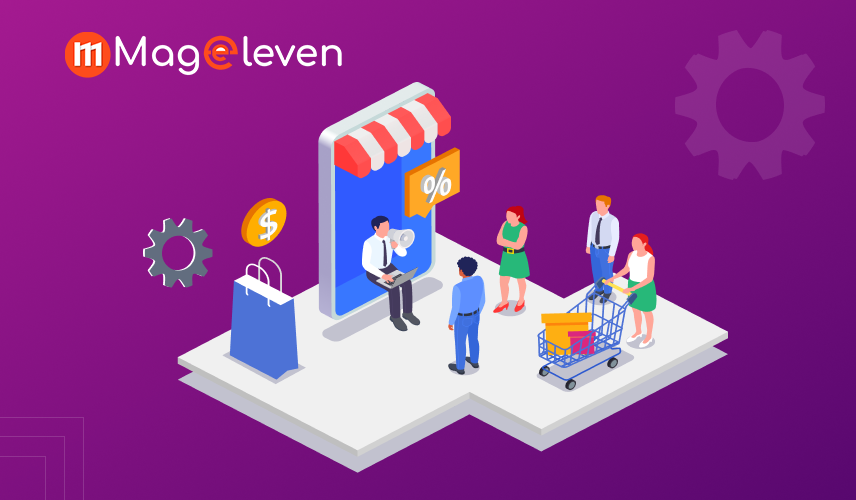

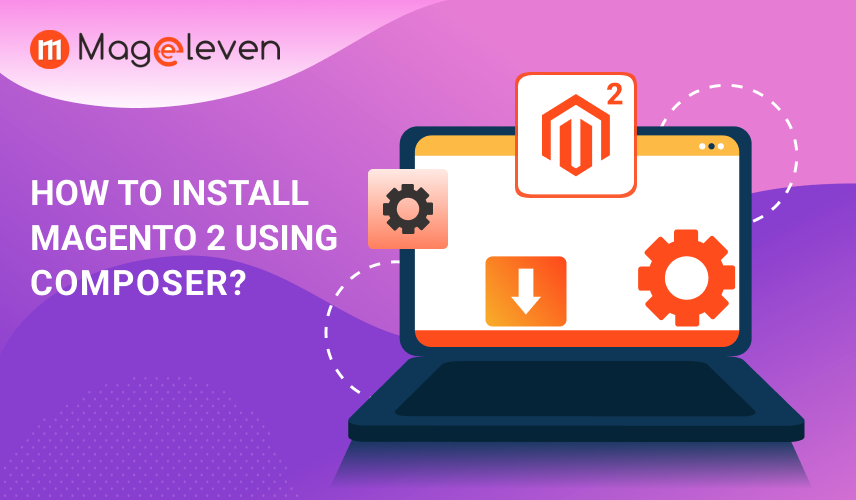
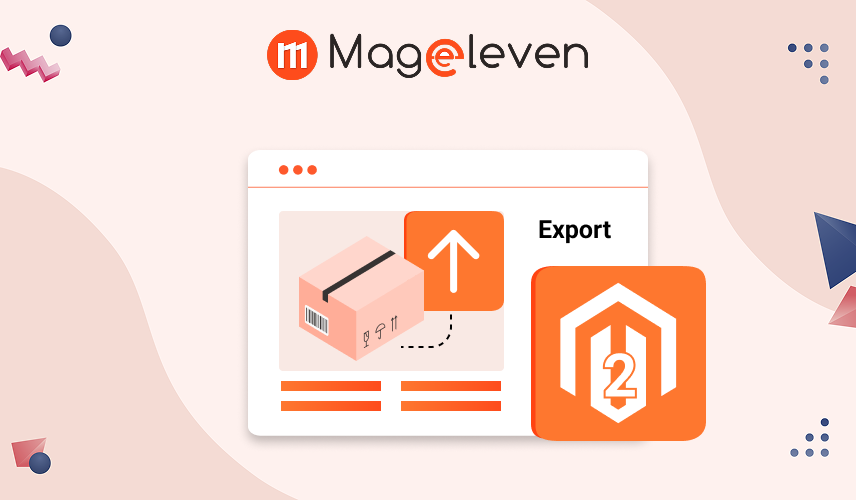

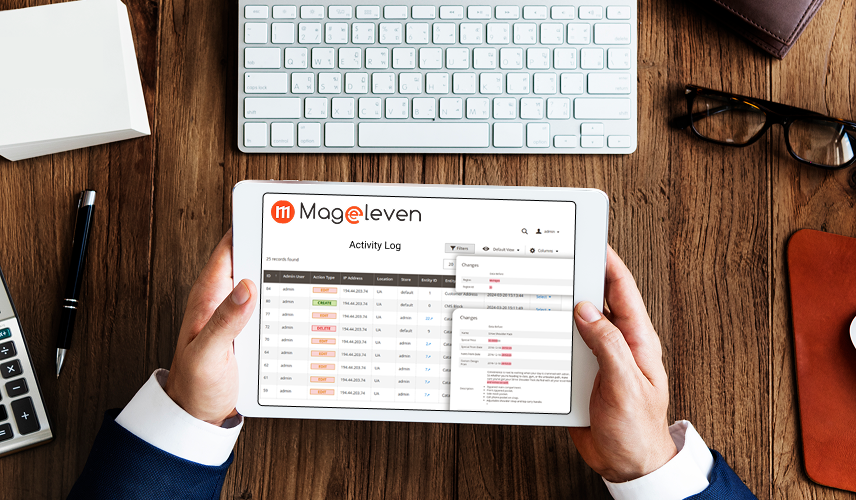
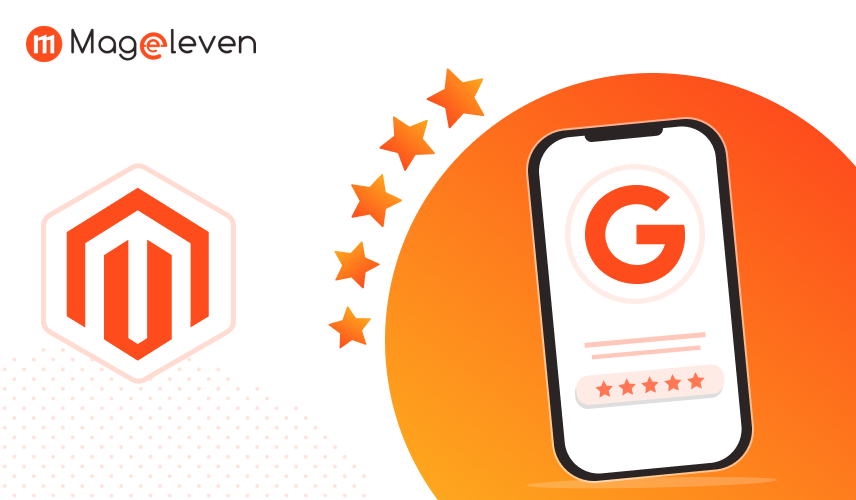
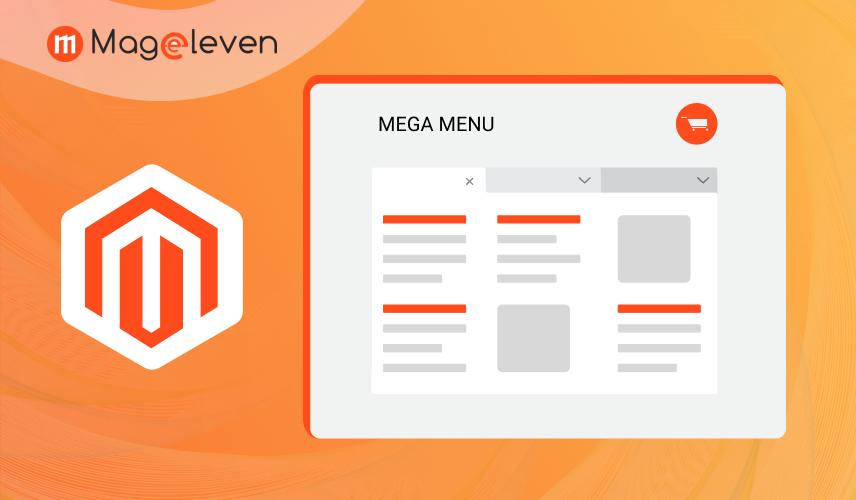
Validate your login