We use cookies to make your experience better. To comply with the new e-Privacy directive, we need to ask for your consent to set the cookies.
Image Optimizer for Magento 2
Image Optimizer extension helps you speed up your website loading time by optimizing images on your ecommerce website. It does this by reducing the file size of your images without compromising their quality.
Image Optimizer extension supports all major image formats, including PNG, and GIF. It also offers a variety of optimization settings, so you can choose the level of optimization that best suits your needs. Magento 2 Image Optimizer extension is helping online stores speed up website loading time, improve SEO, and user experience. Online stores can download Image Optimizer for free from Magleveen right now.
- It comes with a fully automatic system.
- Meets SEO requirements to have SEO image optimization.
- Image compressions.
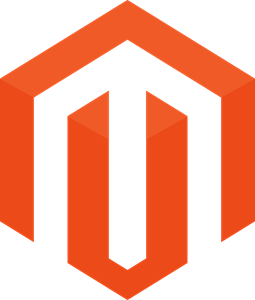
Magento Edition
Top Benefits of Using an Image Optimizer for Magento 2 Extension
Here are some of the benefits of using Image Optimizer for an ecommerce website. Image Optimizer extension is one of the top and most effective extensions offered by Mageleven. Using the Image Optimizer ecommerce businesses can improve their website performance. You may be well aware of the SEO (search engine optimization) practices for an online business. If your website and content do not meet the requirements of SEO. You will face various issues in connecting with your business customers.
Do you know one in four visitors returns? If a website takes more than 4 seconds. You may be well aware of the same whether you are an ecommerce website or another. You would need to have the top practices for your business that will bridge the gap for your ecommerce SEO practices. This will help you improve the performance of your website and rank it at the top of SERPs (search engine result pages).
- Speed up your website loading time: Image Optimizer for Magento 2 can help you reduce the file size of your images by up to 80%, which can significantly improve your website loading time.
- Improve your website's SEO: Google and other search engines take into account the loading speed of your website when ranking it in search results. Using Image Optimizer, you can improve your website's SEO and get more traffic from search engines.
- Improve the user experience: A slow-loading website can frustrate users and make them leave your site. Using Image Optimizer, you can compress & optimize images, improve your website's user experience, and keep users engaged.
- Magento 2 Image Optimizer extension is easy to use. Just install the extension and start optimizing your images.
- Image Optimizer is compatible with all major web browsers.
- Image Optimizer is backed by a team of experienced developers committed to providing you with the best possible experience.
If you want to speed up your website loading time and improve your website's SEO and user experience. Image Optimizer is a great option. Try it today and see the difference it can make for your website.
Ecommerce websites are occupied with a plethora of images for products and service screenshots. You can not run your online store without adding high-quality images for the products you are selling. Thus, the huge number of images will surely put you face a higher page load speed.
If you are facing a higher page load speed for your ecommerce website right now. You must eliminate this issue. Either the search engine will take note and put your website in the poor content-providing website lists. This is a huge problem to rank your website and you will face the bounce back rate.
However, implementing the solution to compress the image will help you a lot. Our extension Image optimizer for your online store is helping online stores eliminate the bounce-back rate. Using this you can fill the SEO gap that you are facing to connect with your business’s target audience. The same result will help you improve the conversion rate on your ecommerce website.
The top reason you must work on these things is to improve the UX (user experience). So, the customers become your regular buyers by delivering the values of your ecommerce business. We at Mageleven want to deliver you the top values you deserve. So, you can deliver the values to your business customers they expect from you.
How to use Magento 2 Image Optimizer for ecommerce websites?
Image Optimizer Extension work is simple as it works on reducing the image size. At the same time, it maintains the image quality. The Magento 2 Image Optimizer in its first stage shrinks the image that the admin is uploading. The same helps in enhancing site loading speed and This results in improving the website's performance and reducing the bounce-back rate. Magento 2 Image Optimizer reduces image size by 75%. You do not have to worry about the quality. The quality of your image will remain the same!
- Reducing image size without compromising quality
- Enhancing site loading speed
- Reducing bounce-back rate
- Reducing image size by 75%
- Compress any image format
The Magento 2 Image Optimizer is designed to help every ecommerce store. It means you get to hire many people. Some of them are familiar with technology and some are good at other tasks you assign to them. Do you know there are various image formats? Do not worry!
The Image Optimizer Extension from Mageleven is designed to provide you with the solutions you need. Image Optimizer will help you reduce image size for your ecommerce online store using image formats like PNG, JPG, GIT, TIF, BMP, and much more.
By using the Image Optimizer extension, your website admin can reduce the image sizes while on the site. You just need to make some clicks to reduce the image size and maintain its quality using your website admin backend. Custom (lossy) compression reduces the file size of an image by removing some of the data. This can result in a loss of image quality, but the amount of loss can be controlled by the user. The Image Optimizer extension allows users to set the quality level they want to retain after compression, so they can choose the balance between file size and image quality that best suits their needs.
You will find various options in the backend after you install the Image Optimizer Extension. Adding values to the given options in the backend of your website will help you reduce the size of the image. We have shown you the entire process to configure values into the backend to optimize the image you are uploading on your ecommerce website.
- Enabled
Enable or disable the extension by choosing “Yes/ No”.
- Batch Size
The number of images you want to optimize ( example 40)
- Paths
The path where you want the scanned image. (media; skin/frontend)
- Scan and Reindex
Start the scan reindex process.
- Optimize
Start the optimization process.
- Process Bar
Within the bar the number of files representing how many images are in the process of optimization.
- Clear Index
You can clear all the values you filled in before to fill in the new one you require.
Warning! You must not change any option until you are clear what you are doing.
- Enable scan and reindex profess cron job
You can enable or disable it by choosing “Yes or No” to reindex the process cron job.
- Cron expression for scan and reindex process
The cron expression is used to trigger the scan and reindex process. You can fill in the value ex. 15 4*** (once a day at 4:15 AM).
- Enable optimization process cron job
You can choose to have “Yes or No” to optimize the process.
- Cron expression for the optimization process
This option of cron expression is used to trigger the image optimization process. For the same here the example is 0 **** (once an hour).
Warning! You must not change any option until you are clear what you are doing.
- Use 64-bit utilities
You can use “No” if your site is 64-bit.
- Log utility output
You can use “No” if you log output information generated by utilities.
- Force file permissions
This is force file permission after optimization. An example could be 0644
- Utility path
This is a path to optimization utilities. (lib/apptrian image optimizer)
You can use this option to optimize utility for “GIF files”.
- GIF utility exact path
Before doing this you should read the tooltip for more information.
- GIF utility options
Here you get options to optimize GIF files. Example “-b-03 %filepath%
- JPG utility
Optimization utility for the image for mate .jpg files.
- JPG utility exact path
WARNING! Read the tooltip for more information
- JPG utility options
Here is the option for optimization .jpg files (-copy none -optimize -progressive- out file path)
- PNG utility
This value is for optimizing .png files (optipng)
- PNG utility exact path
WARNING: You should read the tooltip for more information
- PNG utility options
This option is to optimize .png files. (-o7-strip all %filepath%.)
Our support team is always available to help you. If you need assistance with anything, please do not hesitate to contact us. We can help you with customizing extensions, delivering extensions, developing solutions, and any other support you may need. Please note that customization, technical support, and development are chargeable. We will be happy to assist you with whatever you need.
How to install the Magento 2 Image Optimizer Extension?
First, this is the first for every Magento user who wants to install the Image Optimizer extension. They must be prepared with a Magento admin panel and SSH access details to add the extension to your ecommerce store’s system.
The steps we have added below must be followed carefully to eliminate any errors. That can be made while installing the extension.
- Unzip the downloaded file first.
- Now you need to jump on the server of your website. Locate the folder on the server with the FTP or SFTP client; you may be using FileZilla, Cyberduck, or any other that fits you.
- Now go to the app to upload the file by opening the app folder and the same will be the root app folder of your Magento ecommerce website. Do it by using the “Merge” upload mode. When you follow this step the same helps you with FTP/SFTP clients adding new files.
- In this 4th step, you need to connect to the Magento directory using SSH.
- Copy the command and run it.
- php bin/magento setup: upgrade - to install the extension;
- php bin/magento setup:di: compile - to compile the code;
- php bin/magento setup:static-content: deploy -f - to deploy static view files.
If you are not comfortable with the technical details, you can contact Mageleven for help. Our experts have assisted several ecommerce stores like yours, and we will be happy to help you get the most out of the Image Optimizer extension.
Frequently Asked Questions (FAQs)
Clear all your doubts with the given question answers or ask more of the experts at Mageleven. When deciding to use the image optimizer extension for your online store. We have added some of the common questions you must know. These questions are going to clear all your common queries.
Ans: The Image Optimizer Extension is a Magento 2 extension that helps you speed up your website loading time by optimizing images on your ecommerce website. It does this by reducing the file size of your images without compromising their quality.
Ans: The Image Optimizer Extension offers several benefits, including:
- Speed up your website loading time
- Improve your website's SEO
- Improve the user experience
- Easy to use
- Compatible with all major web browsers
- Backed by a team of experienced developers
Ans: To use the Image Optimizer Extension, simply install it on your Magento 2 website and follow the instructions in the documentation.
Ans: The Image Optimizer Extension offers several settings that you can configure, including:
- General settings
- Cron settings
- Utility settings
Ans: The Image Optimizer Extension can optimize all major image formats, including PNG, JPG, GIF, and WebP.
Ans: You should optimize your images regularly, depending on how often you add new images to your website.
Ans: You can learn more about the Image Optimizer Extension on the Mageleven website.

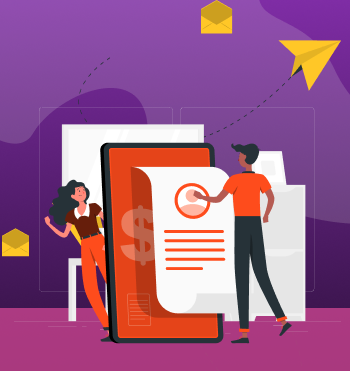



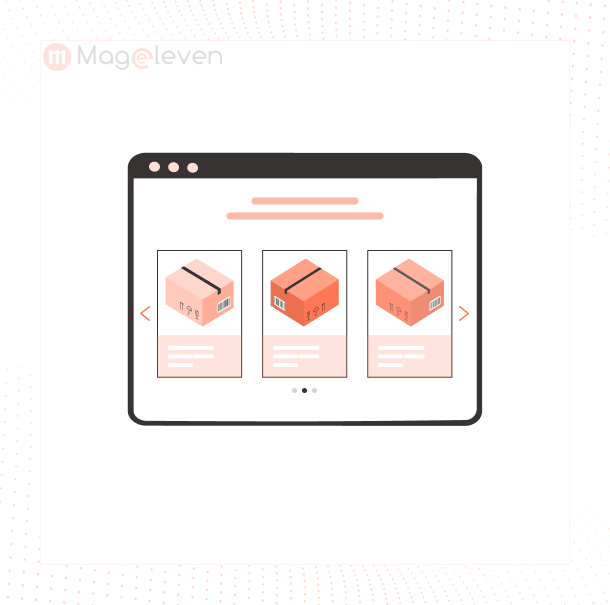


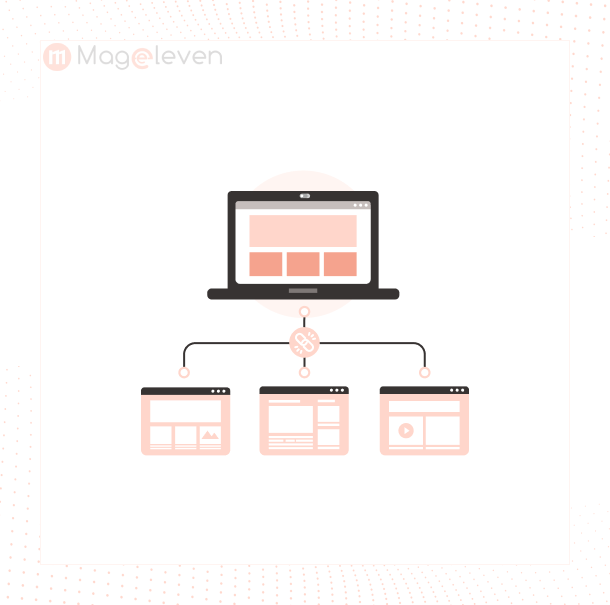

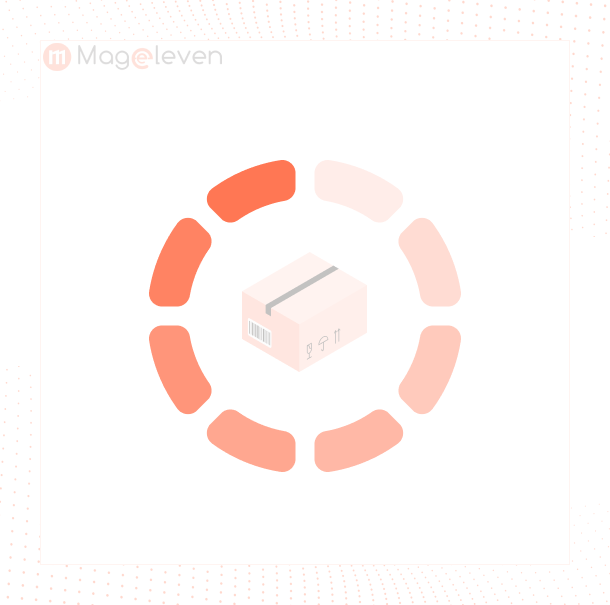
Validate your login